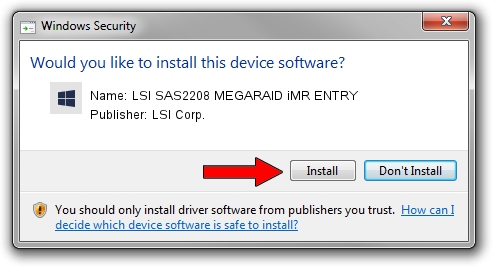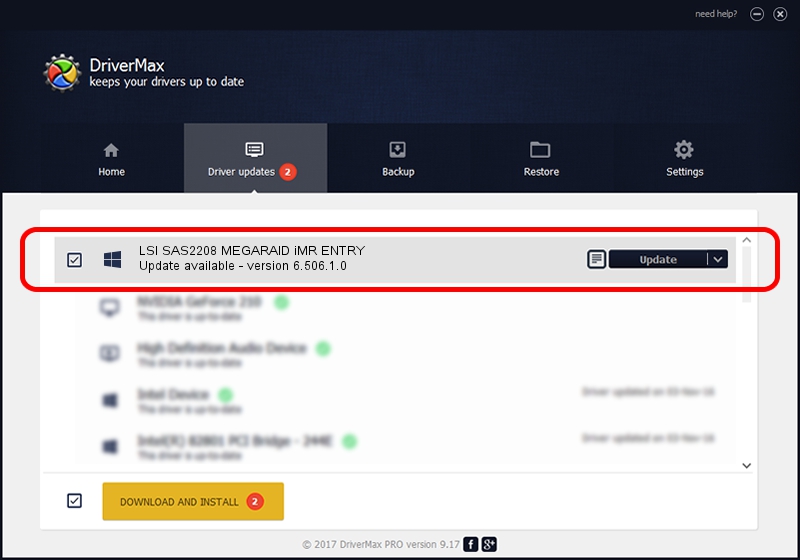Advertising seems to be blocked by your browser.
The ads help us provide this software and web site to you for free.
Please support our project by allowing our site to show ads.
Home /
Manufacturers /
LSI Corp. /
LSI SAS2208 MEGARAID iMR ENTRY /
PCI/VEN_1000&DEV_005B&SUBSYS_072315D9 /
6.506.1.0 Jan 10, 2013
Driver for LSI Corp. LSI SAS2208 MEGARAID iMR ENTRY - downloading and installing it
LSI SAS2208 MEGARAID iMR ENTRY is a SCSI Adapter device. The Windows version of this driver was developed by LSI Corp.. PCI/VEN_1000&DEV_005B&SUBSYS_072315D9 is the matching hardware id of this device.
1. LSI Corp. LSI SAS2208 MEGARAID iMR ENTRY driver - how to install it manually
- Download the driver setup file for LSI Corp. LSI SAS2208 MEGARAID iMR ENTRY driver from the link below. This is the download link for the driver version 6.506.1.0 dated 2013-01-10.
- Start the driver setup file from a Windows account with administrative rights. If your UAC (User Access Control) is started then you will have to confirm the installation of the driver and run the setup with administrative rights.
- Follow the driver installation wizard, which should be pretty easy to follow. The driver installation wizard will analyze your PC for compatible devices and will install the driver.
- Shutdown and restart your computer and enjoy the updated driver, as you can see it was quite smple.
Driver rating 3.4 stars out of 27218 votes.
2. The easy way: using DriverMax to install LSI Corp. LSI SAS2208 MEGARAID iMR ENTRY driver
The advantage of using DriverMax is that it will setup the driver for you in just a few seconds and it will keep each driver up to date, not just this one. How easy can you install a driver using DriverMax? Let's follow a few steps!
- Start DriverMax and press on the yellow button named ~SCAN FOR DRIVER UPDATES NOW~. Wait for DriverMax to scan and analyze each driver on your PC.
- Take a look at the list of driver updates. Search the list until you locate the LSI Corp. LSI SAS2208 MEGARAID iMR ENTRY driver. Click the Update button.
- That's it, you installed your first driver!

Jul 31 2016 8:21PM / Written by Daniel Statescu for DriverMax
follow @DanielStatescu