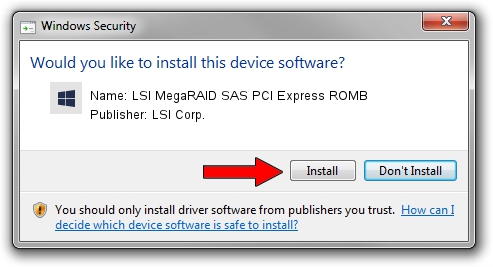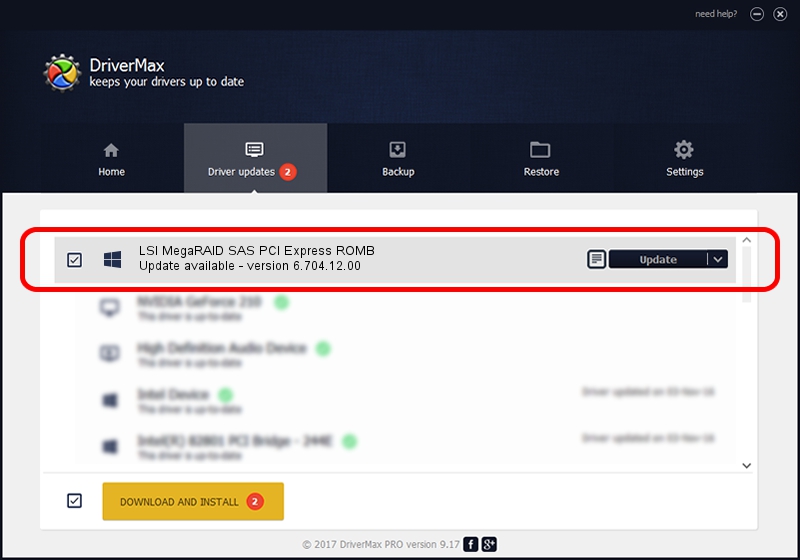Advertising seems to be blocked by your browser.
The ads help us provide this software and web site to you for free.
Please support our project by allowing our site to show ads.
Home /
Manufacturers /
LSI Corp. /
LSI MegaRAID SAS PCI Express ROMB /
PCI/VEN_1000&DEV_0073&SUBSYS_92441000 /
6.704.12.00 May 30, 2014
LSI Corp. LSI MegaRAID SAS PCI Express ROMB - two ways of downloading and installing the driver
LSI MegaRAID SAS PCI Express ROMB is a SCSI Adapter hardware device. This driver was developed by LSI Corp.. PCI/VEN_1000&DEV_0073&SUBSYS_92441000 is the matching hardware id of this device.
1. How to manually install LSI Corp. LSI MegaRAID SAS PCI Express ROMB driver
- Download the driver setup file for LSI Corp. LSI MegaRAID SAS PCI Express ROMB driver from the link below. This download link is for the driver version 6.704.12.00 released on 2014-05-30.
- Start the driver setup file from a Windows account with administrative rights. If your User Access Control Service (UAC) is enabled then you will have to accept of the driver and run the setup with administrative rights.
- Follow the driver setup wizard, which should be pretty easy to follow. The driver setup wizard will scan your PC for compatible devices and will install the driver.
- Restart your computer and enjoy the fresh driver, it is as simple as that.
This driver was rated with an average of 3.5 stars by 61424 users.
2. How to install LSI Corp. LSI MegaRAID SAS PCI Express ROMB driver using DriverMax
The most important advantage of using DriverMax is that it will install the driver for you in the easiest possible way and it will keep each driver up to date. How can you install a driver with DriverMax? Let's see!
- Open DriverMax and press on the yellow button that says ~SCAN FOR DRIVER UPDATES NOW~. Wait for DriverMax to scan and analyze each driver on your PC.
- Take a look at the list of detected driver updates. Scroll the list down until you locate the LSI Corp. LSI MegaRAID SAS PCI Express ROMB driver. Click the Update button.
- Finished installing the driver!

Jun 24 2016 1:01AM / Written by Dan Armano for DriverMax
follow @danarm