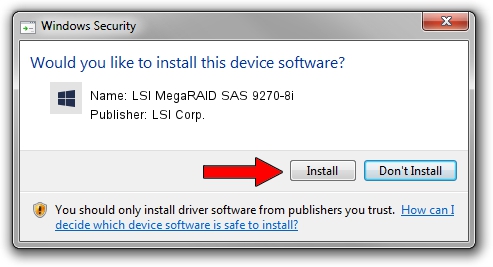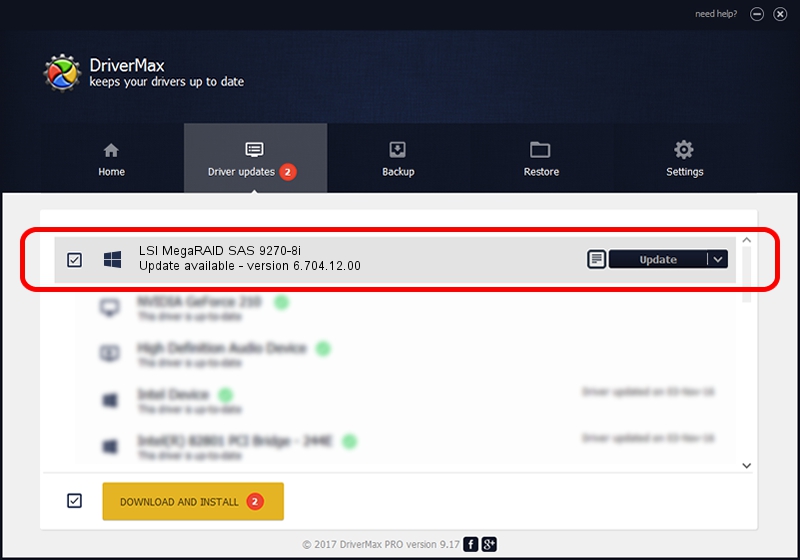Advertising seems to be blocked by your browser.
The ads help us provide this software and web site to you for free.
Please support our project by allowing our site to show ads.
Home /
Manufacturers /
LSI Corp. /
LSI MegaRAID SAS 9270-8i /
PCI/VEN_1000&DEV_005B&SUBSYS_92701000 /
6.704.12.00 May 30, 2014
LSI Corp. LSI MegaRAID SAS 9270-8i how to download and install the driver
LSI MegaRAID SAS 9270-8i is a SCSI Adapter hardware device. This driver was developed by LSI Corp.. PCI/VEN_1000&DEV_005B&SUBSYS_92701000 is the matching hardware id of this device.
1. Install LSI Corp. LSI MegaRAID SAS 9270-8i driver manually
- Download the setup file for LSI Corp. LSI MegaRAID SAS 9270-8i driver from the location below. This download link is for the driver version 6.704.12.00 released on 2014-05-30.
- Start the driver installation file from a Windows account with the highest privileges (rights). If your User Access Control (UAC) is started then you will have to confirm the installation of the driver and run the setup with administrative rights.
- Go through the driver installation wizard, which should be quite easy to follow. The driver installation wizard will scan your PC for compatible devices and will install the driver.
- Restart your PC and enjoy the updated driver, as you can see it was quite smple.
This driver was installed by many users and received an average rating of 3 stars out of 60479 votes.
2. Using DriverMax to install LSI Corp. LSI MegaRAID SAS 9270-8i driver
The most important advantage of using DriverMax is that it will setup the driver for you in the easiest possible way and it will keep each driver up to date, not just this one. How easy can you install a driver with DriverMax? Let's follow a few steps!
- Open DriverMax and click on the yellow button named ~SCAN FOR DRIVER UPDATES NOW~. Wait for DriverMax to analyze each driver on your computer.
- Take a look at the list of detected driver updates. Search the list until you find the LSI Corp. LSI MegaRAID SAS 9270-8i driver. Click on Update.
- Finished installing the driver!

Jun 24 2016 12:59AM / Written by Andreea Kartman for DriverMax
follow @DeeaKartman