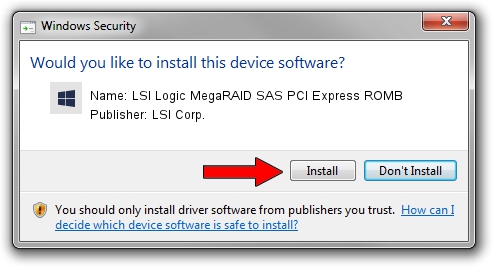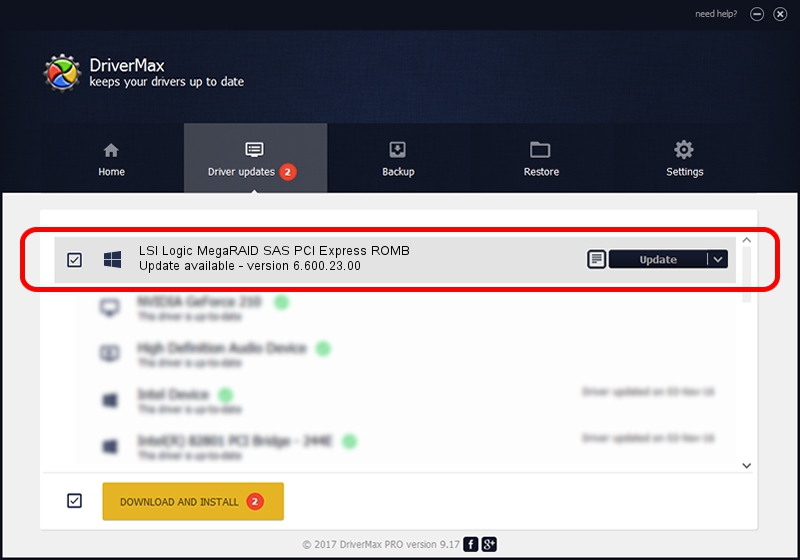Advertising seems to be blocked by your browser.
The ads help us provide this software and web site to you for free.
Please support our project by allowing our site to show ads.
Home /
Manufacturers /
LSI Corp. /
LSI Logic MegaRAID SAS PCI Express ROMB /
PCI/VEN_1000&DEV_005B&SUBSYS_D20419E5 /
6.600.23.00 Apr 17, 2013
Download and install LSI Corp. LSI Logic MegaRAID SAS PCI Express ROMB driver
LSI Logic MegaRAID SAS PCI Express ROMB is a SCSI Adapter hardware device. The developer of this driver was LSI Corp.. The hardware id of this driver is PCI/VEN_1000&DEV_005B&SUBSYS_D20419E5.
1. How to manually install LSI Corp. LSI Logic MegaRAID SAS PCI Express ROMB driver
- Download the driver setup file for LSI Corp. LSI Logic MegaRAID SAS PCI Express ROMB driver from the location below. This is the download link for the driver version 6.600.23.00 dated 2013-04-17.
- Start the driver setup file from a Windows account with administrative rights. If your UAC (User Access Control) is running then you will have to confirm the installation of the driver and run the setup with administrative rights.
- Follow the driver installation wizard, which should be quite easy to follow. The driver installation wizard will analyze your PC for compatible devices and will install the driver.
- Restart your computer and enjoy the updated driver, it is as simple as that.
This driver received an average rating of 3.9 stars out of 88413 votes.
2. How to install LSI Corp. LSI Logic MegaRAID SAS PCI Express ROMB driver using DriverMax
The advantage of using DriverMax is that it will setup the driver for you in just a few seconds and it will keep each driver up to date. How can you install a driver with DriverMax? Let's take a look!
- Start DriverMax and press on the yellow button that says ~SCAN FOR DRIVER UPDATES NOW~. Wait for DriverMax to scan and analyze each driver on your computer.
- Take a look at the list of available driver updates. Search the list until you locate the LSI Corp. LSI Logic MegaRAID SAS PCI Express ROMB driver. Click the Update button.
- Finished installing the driver!

Jul 18 2016 8:12PM / Written by Daniel Statescu for DriverMax
follow @DanielStatescu