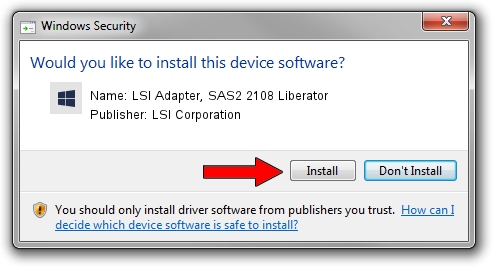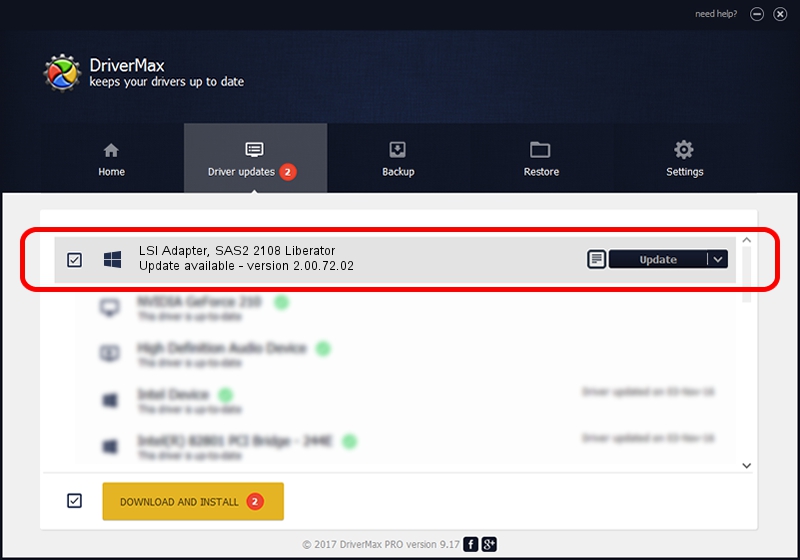Advertising seems to be blocked by your browser.
The ads help us provide this software and web site to you for free.
Please support our project by allowing our site to show ads.
Home /
Manufacturers /
LSI Corporation /
LSI Adapter, SAS2 2108 Liberator /
PCI/VEN_1000&DEV_0074 /
2.00.72.02 May 23, 2014
Download and install LSI Corporation LSI Adapter, SAS2 2108 Liberator driver
LSI Adapter, SAS2 2108 Liberator is a SCSI Adapter hardware device. This driver was developed by LSI Corporation. The hardware id of this driver is PCI/VEN_1000&DEV_0074.
1. LSI Corporation LSI Adapter, SAS2 2108 Liberator driver - how to install it manually
- Download the driver setup file for LSI Corporation LSI Adapter, SAS2 2108 Liberator driver from the link below. This download link is for the driver version 2.00.72.02 dated 2014-05-23.
- Start the driver setup file from a Windows account with the highest privileges (rights). If your User Access Control (UAC) is enabled then you will have to confirm the installation of the driver and run the setup with administrative rights.
- Go through the driver installation wizard, which should be quite easy to follow. The driver installation wizard will analyze your PC for compatible devices and will install the driver.
- Shutdown and restart your computer and enjoy the fresh driver, it is as simple as that.
This driver was rated with an average of 3.3 stars by 45853 users.
2. How to install LSI Corporation LSI Adapter, SAS2 2108 Liberator driver using DriverMax
The most important advantage of using DriverMax is that it will install the driver for you in the easiest possible way and it will keep each driver up to date. How easy can you install a driver with DriverMax? Let's follow a few steps!
- Start DriverMax and push on the yellow button that says ~SCAN FOR DRIVER UPDATES NOW~. Wait for DriverMax to scan and analyze each driver on your PC.
- Take a look at the list of available driver updates. Search the list until you locate the LSI Corporation LSI Adapter, SAS2 2108 Liberator driver. Click the Update button.
- Finished installing the driver!