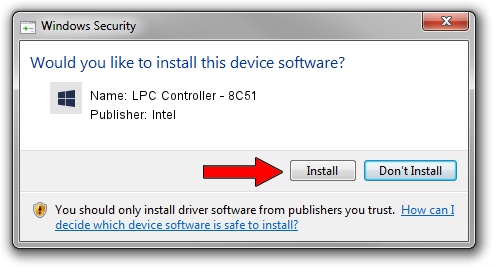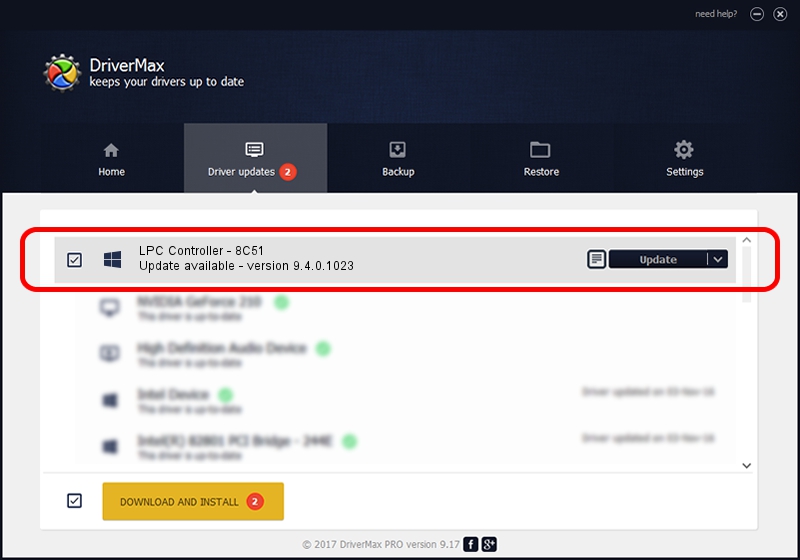Advertising seems to be blocked by your browser.
The ads help us provide this software and web site to you for free.
Please support our project by allowing our site to show ads.
Home /
Manufacturers /
Intel /
LPC Controller - 8C51 /
PCI/VEN_8086&DEV_8C51 /
9.4.0.1023 Jul 25, 2013
Intel LPC Controller - 8C51 - two ways of downloading and installing the driver
LPC Controller - 8C51 is a Chipset hardware device. The Windows version of this driver was developed by Intel. In order to make sure you are downloading the exact right driver the hardware id is PCI/VEN_8086&DEV_8C51.
1. Install Intel LPC Controller - 8C51 driver manually
- Download the driver setup file for Intel LPC Controller - 8C51 driver from the link below. This download link is for the driver version 9.4.0.1023 released on 2013-07-25.
- Start the driver setup file from a Windows account with administrative rights. If your UAC (User Access Control) is running then you will have to accept of the driver and run the setup with administrative rights.
- Go through the driver setup wizard, which should be quite easy to follow. The driver setup wizard will analyze your PC for compatible devices and will install the driver.
- Shutdown and restart your PC and enjoy the updated driver, as you can see it was quite smple.
This driver was installed by many users and received an average rating of 3.4 stars out of 99812 votes.
2. The easy way: using DriverMax to install Intel LPC Controller - 8C51 driver
The advantage of using DriverMax is that it will install the driver for you in just a few seconds and it will keep each driver up to date, not just this one. How easy can you install a driver using DriverMax? Let's follow a few steps!
- Start DriverMax and push on the yellow button that says ~SCAN FOR DRIVER UPDATES NOW~. Wait for DriverMax to scan and analyze each driver on your computer.
- Take a look at the list of detected driver updates. Search the list until you locate the Intel LPC Controller - 8C51 driver. Click the Update button.
- Enjoy using the updated driver! :)

Aug 15 2016 11:01AM / Written by Daniel Statescu for DriverMax
follow @DanielStatescu