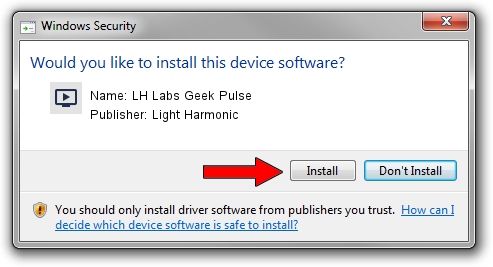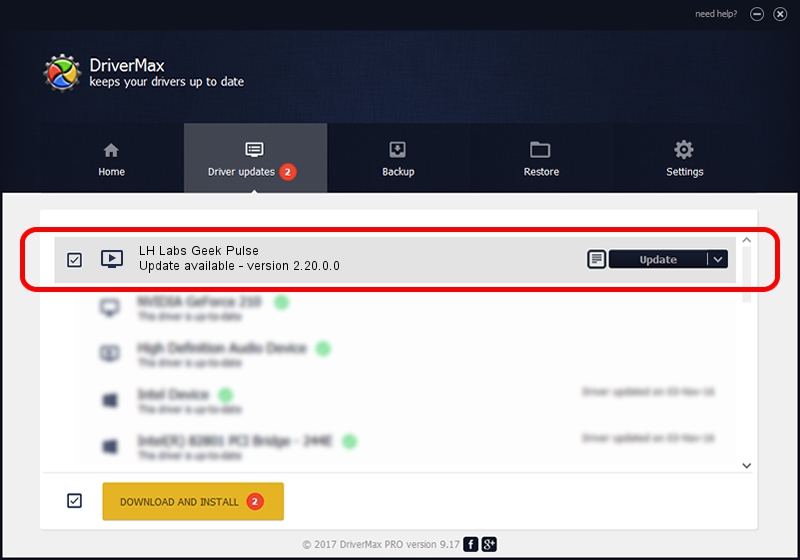Advertising seems to be blocked by your browser.
The ads help us provide this software and web site to you for free.
Please support our project by allowing our site to show ads.
Home /
Manufacturers /
Light Harmonic /
LH Labs Geek Pulse /
TUSBAUDIO_ENUM/VID_2522&PID_0009&KS /
2.20.0.0 Feb 24, 2014
Light Harmonic LH Labs Geek Pulse driver download and installation
LH Labs Geek Pulse is a MEDIA hardware device. This Windows driver was developed by Light Harmonic. The hardware id of this driver is TUSBAUDIO_ENUM/VID_2522&PID_0009&KS; this string has to match your hardware.
1. Light Harmonic LH Labs Geek Pulse - install the driver manually
- Download the setup file for Light Harmonic LH Labs Geek Pulse driver from the link below. This download link is for the driver version 2.20.0.0 released on 2014-02-24.
- Run the driver installation file from a Windows account with the highest privileges (rights). If your UAC (User Access Control) is enabled then you will have to accept of the driver and run the setup with administrative rights.
- Go through the driver setup wizard, which should be quite straightforward. The driver setup wizard will analyze your PC for compatible devices and will install the driver.
- Shutdown and restart your computer and enjoy the fresh driver, it is as simple as that.
This driver was installed by many users and received an average rating of 3.7 stars out of 80452 votes.
2. The easy way: using DriverMax to install Light Harmonic LH Labs Geek Pulse driver
The advantage of using DriverMax is that it will install the driver for you in just a few seconds and it will keep each driver up to date, not just this one. How can you install a driver using DriverMax? Let's see!
- Open DriverMax and press on the yellow button that says ~SCAN FOR DRIVER UPDATES NOW~. Wait for DriverMax to scan and analyze each driver on your PC.
- Take a look at the list of detected driver updates. Scroll the list down until you locate the Light Harmonic LH Labs Geek Pulse driver. Click the Update button.
- That's it, you installed your first driver!

Jun 30 2016 8:35AM / Written by Dan Armano for DriverMax
follow @danarm