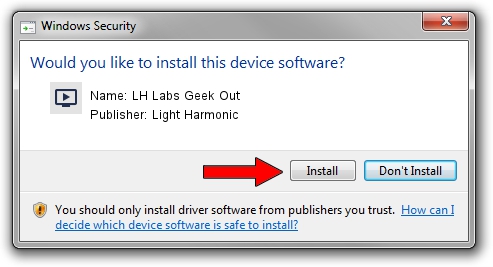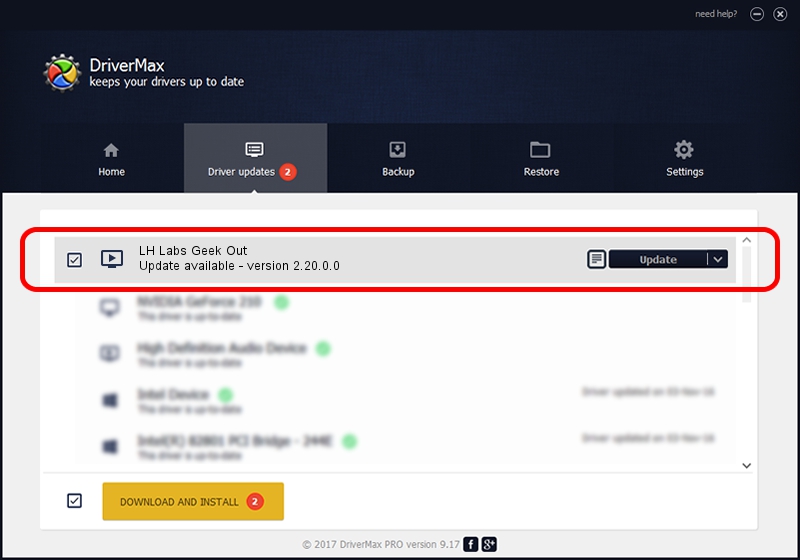Advertising seems to be blocked by your browser.
The ads help us provide this software and web site to you for free.
Please support our project by allowing our site to show ads.
Home /
Manufacturers /
Light Harmonic /
LH Labs Geek Out /
TUSBAUDIO_ENUM/VID_2522&PID_0007&KS /
2.20.0.0 Feb 24, 2014
Light Harmonic LH Labs Geek Out - two ways of downloading and installing the driver
LH Labs Geek Out is a MEDIA device. The developer of this driver was Light Harmonic. The hardware id of this driver is TUSBAUDIO_ENUM/VID_2522&PID_0007&KS.
1. How to manually install Light Harmonic LH Labs Geek Out driver
- You can download from the link below the driver installer file for the Light Harmonic LH Labs Geek Out driver. The archive contains version 2.20.0.0 released on 2014-02-24 of the driver.
- Run the driver installer file from a user account with administrative rights. If your User Access Control (UAC) is started please confirm the installation of the driver and run the setup with administrative rights.
- Go through the driver installation wizard, which will guide you; it should be pretty easy to follow. The driver installation wizard will analyze your computer and will install the right driver.
- When the operation finishes shutdown and restart your computer in order to use the updated driver. As you can see it was quite smple to install a Windows driver!
This driver was rated with an average of 3 stars by 80461 users.
2. The easy way: using DriverMax to install Light Harmonic LH Labs Geek Out driver
The most important advantage of using DriverMax is that it will install the driver for you in just a few seconds and it will keep each driver up to date, not just this one. How can you install a driver using DriverMax? Let's take a look!
- Start DriverMax and push on the yellow button named ~SCAN FOR DRIVER UPDATES NOW~. Wait for DriverMax to analyze each driver on your PC.
- Take a look at the list of driver updates. Scroll the list down until you find the Light Harmonic LH Labs Geek Out driver. Click on Update.
- That's all, the driver is now installed!

Jun 30 2016 8:35AM / Written by Daniel Statescu for DriverMax
follow @DanielStatescu