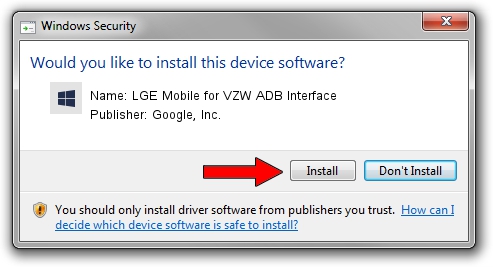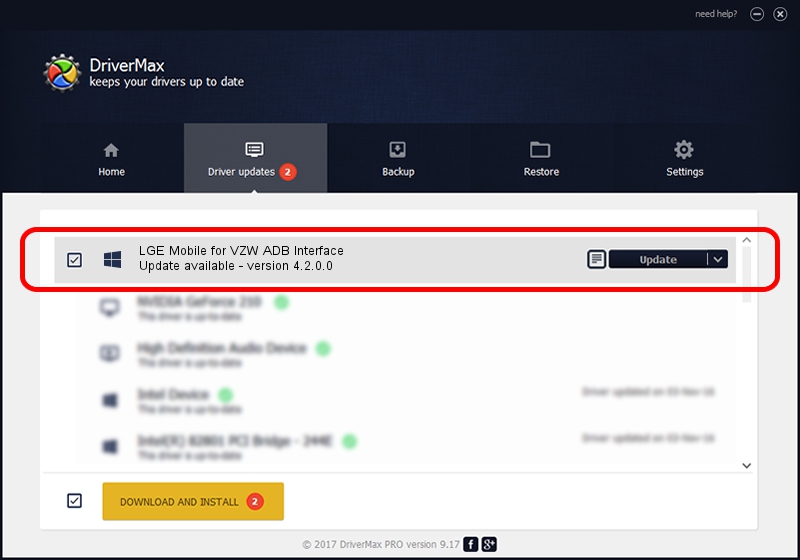Advertising seems to be blocked by your browser.
The ads help us provide this software and web site to you for free.
Please support our project by allowing our site to show ads.
Home /
Manufacturers /
Google, Inc. /
LGE Mobile for VZW ADB Interface /
USB/VID_1004&PID_62CC&MI_01 /
4.2.0.0 Aug 23, 2016
Google, Inc. LGE Mobile for VZW ADB Interface driver download and installation
LGE Mobile for VZW ADB Interface is a Android Usb Device Class device. The developer of this driver was Google, Inc.. The hardware id of this driver is USB/VID_1004&PID_62CC&MI_01.
1. Install Google, Inc. LGE Mobile for VZW ADB Interface driver manually
- You can download from the link below the driver installer file for the Google, Inc. LGE Mobile for VZW ADB Interface driver. The archive contains version 4.2.0.0 released on 2016-08-23 of the driver.
- Start the driver installer file from a user account with administrative rights. If your UAC (User Access Control) is enabled please confirm the installation of the driver and run the setup with administrative rights.
- Follow the driver setup wizard, which will guide you; it should be pretty easy to follow. The driver setup wizard will scan your computer and will install the right driver.
- When the operation finishes shutdown and restart your PC in order to use the updated driver. As you can see it was quite smple to install a Windows driver!
This driver received an average rating of 3.8 stars out of 8429 votes.
2. The easy way: using DriverMax to install Google, Inc. LGE Mobile for VZW ADB Interface driver
The advantage of using DriverMax is that it will install the driver for you in just a few seconds and it will keep each driver up to date, not just this one. How can you install a driver using DriverMax? Let's see!
- Open DriverMax and press on the yellow button that says ~SCAN FOR DRIVER UPDATES NOW~. Wait for DriverMax to scan and analyze each driver on your PC.
- Take a look at the list of available driver updates. Search the list until you locate the Google, Inc. LGE Mobile for VZW ADB Interface driver. Click on Update.
- Finished installing the driver!

Sep 13 2024 10:19PM / Written by Daniel Statescu for DriverMax
follow @DanielStatescu