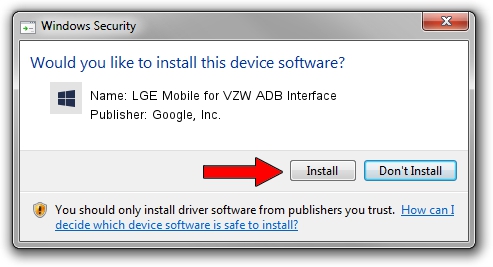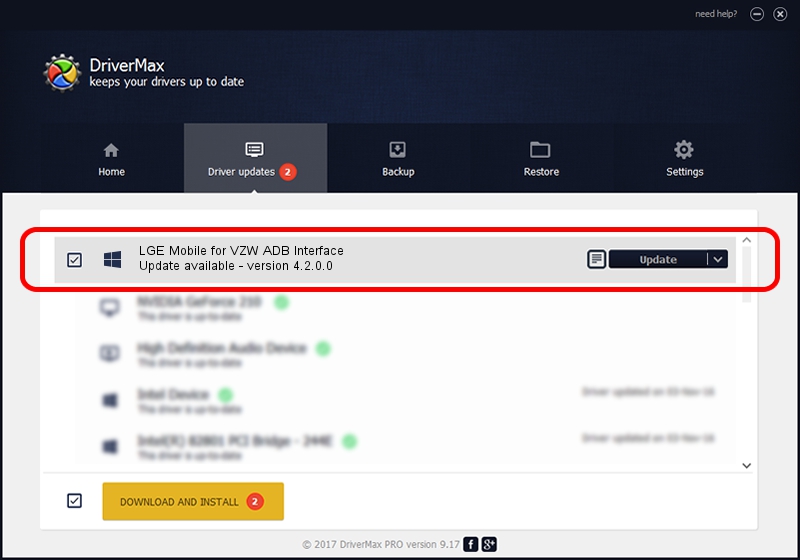Advertising seems to be blocked by your browser.
The ads help us provide this software and web site to you for free.
Please support our project by allowing our site to show ads.
Home /
Manufacturers /
Google, Inc. /
LGE Mobile for VZW ADB Interface /
USB/VID_1004&PID_62CB&MI_04 /
4.2.0.0 Aug 23, 2016
Download and install Google, Inc. LGE Mobile for VZW ADB Interface driver
LGE Mobile for VZW ADB Interface is a Android Usb Device Class hardware device. This Windows driver was developed by Google, Inc.. The hardware id of this driver is USB/VID_1004&PID_62CB&MI_04; this string has to match your hardware.
1. How to manually install Google, Inc. LGE Mobile for VZW ADB Interface driver
- Download the setup file for Google, Inc. LGE Mobile for VZW ADB Interface driver from the link below. This download link is for the driver version 4.2.0.0 dated 2016-08-23.
- Start the driver setup file from a Windows account with administrative rights. If your User Access Control (UAC) is running then you will have to confirm the installation of the driver and run the setup with administrative rights.
- Go through the driver installation wizard, which should be pretty easy to follow. The driver installation wizard will analyze your PC for compatible devices and will install the driver.
- Restart your computer and enjoy the updated driver, as you can see it was quite smple.
Driver rating 3.5 stars out of 8420 votes.
2. The easy way: using DriverMax to install Google, Inc. LGE Mobile for VZW ADB Interface driver
The advantage of using DriverMax is that it will install the driver for you in just a few seconds and it will keep each driver up to date, not just this one. How can you install a driver using DriverMax? Let's follow a few steps!
- Start DriverMax and press on the yellow button named ~SCAN FOR DRIVER UPDATES NOW~. Wait for DriverMax to scan and analyze each driver on your computer.
- Take a look at the list of driver updates. Search the list until you find the Google, Inc. LGE Mobile for VZW ADB Interface driver. Click the Update button.
- That's all, the driver is now installed!