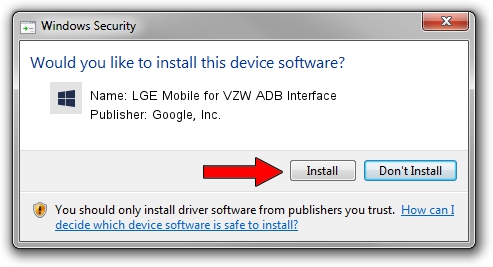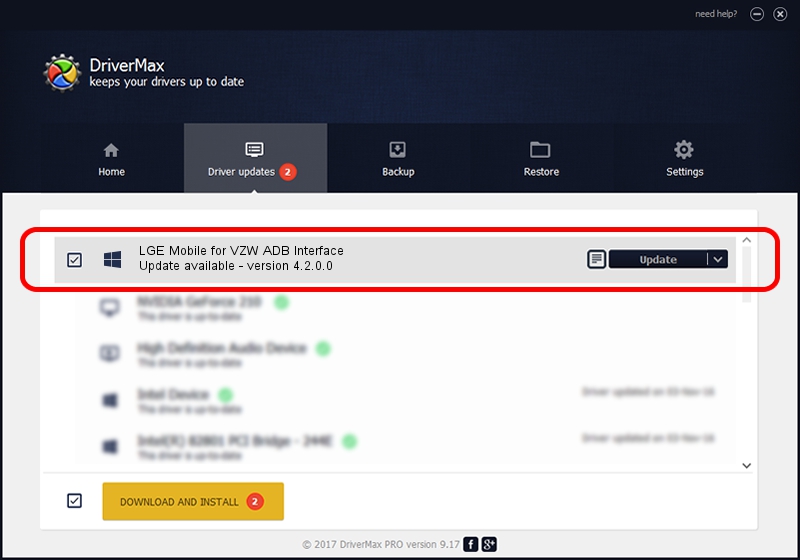Advertising seems to be blocked by your browser.
The ads help us provide this software and web site to you for free.
Please support our project by allowing our site to show ads.
Home /
Manufacturers /
Google, Inc. /
LGE Mobile for VZW ADB Interface /
USB/VID_1004&PID_62A4&MI_05 /
4.2.0.0 Aug 23, 2016
Driver for Google, Inc. LGE Mobile for VZW ADB Interface - downloading and installing it
LGE Mobile for VZW ADB Interface is a Android Usb Device Class hardware device. The developer of this driver was Google, Inc.. USB/VID_1004&PID_62A4&MI_05 is the matching hardware id of this device.
1. Manually install Google, Inc. LGE Mobile for VZW ADB Interface driver
- You can download from the link below the driver setup file for the Google, Inc. LGE Mobile for VZW ADB Interface driver. The archive contains version 4.2.0.0 released on 2016-08-23 of the driver.
- Start the driver installer file from a user account with administrative rights. If your User Access Control (UAC) is started please accept of the driver and run the setup with administrative rights.
- Follow the driver installation wizard, which will guide you; it should be quite easy to follow. The driver installation wizard will analyze your PC and will install the right driver.
- When the operation finishes restart your PC in order to use the updated driver. As you can see it was quite smple to install a Windows driver!
This driver was rated with an average of 3.1 stars by 8498 users.
2. How to use DriverMax to install Google, Inc. LGE Mobile for VZW ADB Interface driver
The most important advantage of using DriverMax is that it will install the driver for you in just a few seconds and it will keep each driver up to date. How can you install a driver with DriverMax? Let's take a look!
- Open DriverMax and press on the yellow button that says ~SCAN FOR DRIVER UPDATES NOW~. Wait for DriverMax to scan and analyze each driver on your computer.
- Take a look at the list of available driver updates. Scroll the list down until you find the Google, Inc. LGE Mobile for VZW ADB Interface driver. Click the Update button.
- That's it, you installed your first driver!

Sep 13 2024 10:17PM / Written by Dan Armano for DriverMax
follow @danarm