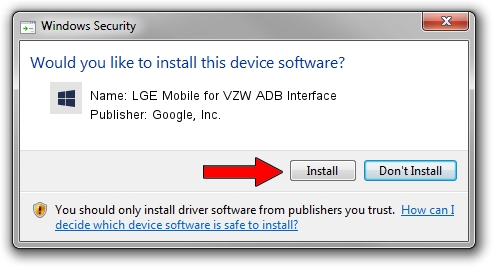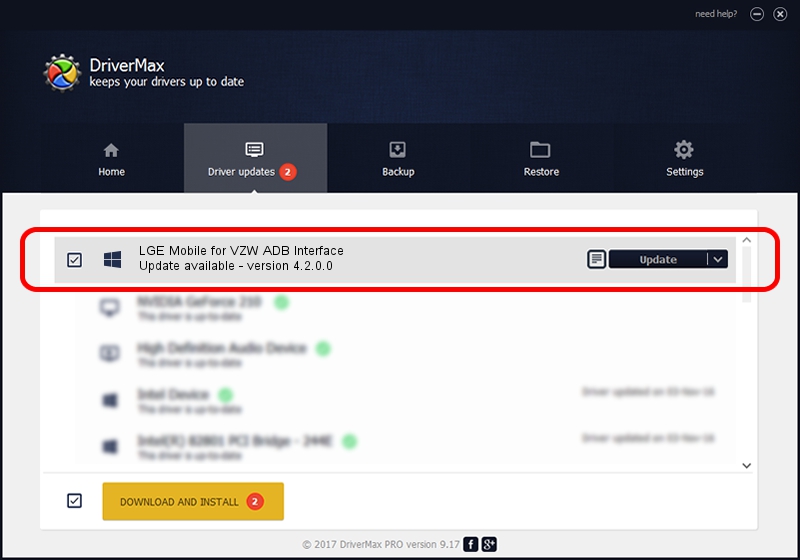Advertising seems to be blocked by your browser.
The ads help us provide this software and web site to you for free.
Please support our project by allowing our site to show ads.
Home /
Manufacturers /
Google, Inc. /
LGE Mobile for VZW ADB Interface /
USB/VID_1004&PID_62A3&MI_06 /
4.2.0.0 Aug 23, 2016
Google, Inc. LGE Mobile for VZW ADB Interface how to download and install the driver
LGE Mobile for VZW ADB Interface is a Android Usb Device Class device. This Windows driver was developed by Google, Inc.. In order to make sure you are downloading the exact right driver the hardware id is USB/VID_1004&PID_62A3&MI_06.
1. How to manually install Google, Inc. LGE Mobile for VZW ADB Interface driver
- Download the driver setup file for Google, Inc. LGE Mobile for VZW ADB Interface driver from the link below. This download link is for the driver version 4.2.0.0 dated 2016-08-23.
- Run the driver installation file from a Windows account with the highest privileges (rights). If your UAC (User Access Control) is enabled then you will have to confirm the installation of the driver and run the setup with administrative rights.
- Follow the driver setup wizard, which should be quite easy to follow. The driver setup wizard will scan your PC for compatible devices and will install the driver.
- Restart your computer and enjoy the new driver, it is as simple as that.
This driver was installed by many users and received an average rating of 3.8 stars out of 8489 votes.
2. How to use DriverMax to install Google, Inc. LGE Mobile for VZW ADB Interface driver
The most important advantage of using DriverMax is that it will setup the driver for you in just a few seconds and it will keep each driver up to date. How easy can you install a driver with DriverMax? Let's see!
- Start DriverMax and click on the yellow button named ~SCAN FOR DRIVER UPDATES NOW~. Wait for DriverMax to scan and analyze each driver on your PC.
- Take a look at the list of driver updates. Scroll the list down until you locate the Google, Inc. LGE Mobile for VZW ADB Interface driver. Click on Update.
- Enjoy using the updated driver! :)

Sep 13 2024 10:17PM / Written by Andreea Kartman for DriverMax
follow @DeeaKartman