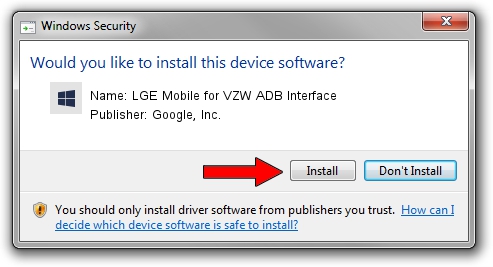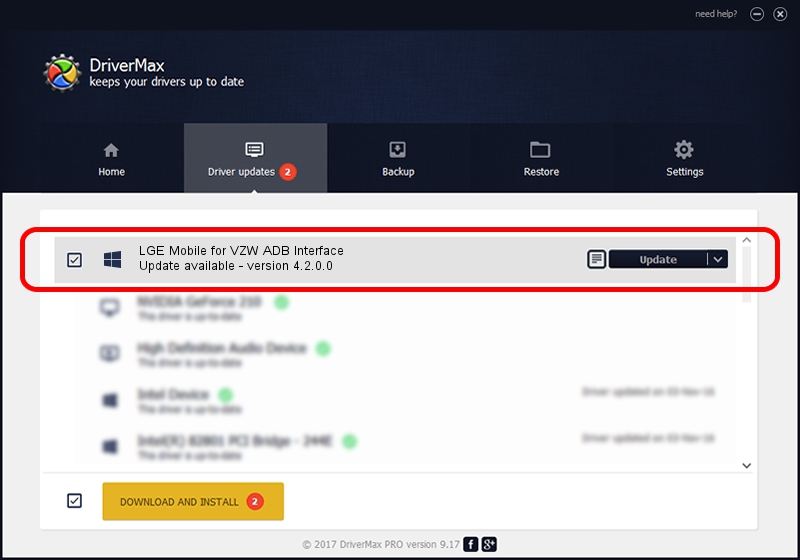Advertising seems to be blocked by your browser.
The ads help us provide this software and web site to you for free.
Please support our project by allowing our site to show ads.
Home /
Manufacturers /
Google, Inc. /
LGE Mobile for VZW ADB Interface /
USB/VID_1004&PID_62A2&MI_05 /
4.2.0.0 Aug 23, 2016
Google, Inc. LGE Mobile for VZW ADB Interface - two ways of downloading and installing the driver
LGE Mobile for VZW ADB Interface is a Android Usb Device Class hardware device. This driver was developed by Google, Inc.. The hardware id of this driver is USB/VID_1004&PID_62A2&MI_05; this string has to match your hardware.
1. Google, Inc. LGE Mobile for VZW ADB Interface - install the driver manually
- Download the setup file for Google, Inc. LGE Mobile for VZW ADB Interface driver from the link below. This is the download link for the driver version 4.2.0.0 dated 2016-08-23.
- Run the driver setup file from a Windows account with the highest privileges (rights). If your User Access Control (UAC) is running then you will have to confirm the installation of the driver and run the setup with administrative rights.
- Go through the driver installation wizard, which should be pretty straightforward. The driver installation wizard will analyze your PC for compatible devices and will install the driver.
- Restart your PC and enjoy the new driver, it is as simple as that.
Driver rating 3.4 stars out of 8480 votes.
2. Installing the Google, Inc. LGE Mobile for VZW ADB Interface driver using DriverMax: the easy way
The most important advantage of using DriverMax is that it will setup the driver for you in the easiest possible way and it will keep each driver up to date. How easy can you install a driver with DriverMax? Let's follow a few steps!
- Open DriverMax and click on the yellow button that says ~SCAN FOR DRIVER UPDATES NOW~. Wait for DriverMax to analyze each driver on your PC.
- Take a look at the list of detected driver updates. Scroll the list down until you find the Google, Inc. LGE Mobile for VZW ADB Interface driver. Click the Update button.
- Finished installing the driver!

Sep 13 2024 10:17PM / Written by Dan Armano for DriverMax
follow @danarm