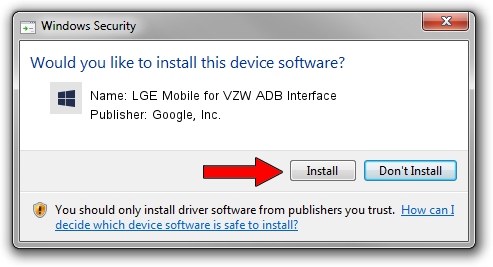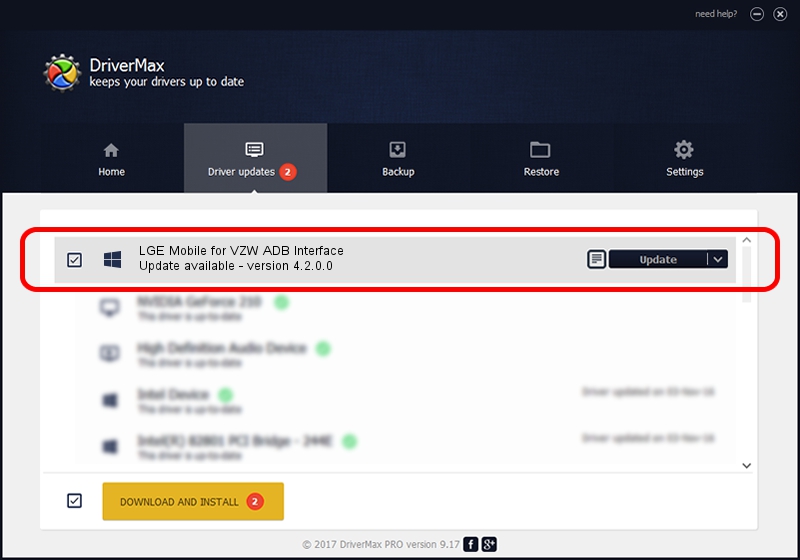Advertising seems to be blocked by your browser.
The ads help us provide this software and web site to you for free.
Please support our project by allowing our site to show ads.
Home /
Manufacturers /
Google, Inc. /
LGE Mobile for VZW ADB Interface /
USB/VID_1004&PID_629F&MI_05 /
4.2.0.0 Aug 23, 2016
Driver for Google, Inc. LGE Mobile for VZW ADB Interface - downloading and installing it
LGE Mobile for VZW ADB Interface is a Android Usb Device Class device. This Windows driver was developed by Google, Inc.. USB/VID_1004&PID_629F&MI_05 is the matching hardware id of this device.
1. Install Google, Inc. LGE Mobile for VZW ADB Interface driver manually
- Download the setup file for Google, Inc. LGE Mobile for VZW ADB Interface driver from the location below. This is the download link for the driver version 4.2.0.0 dated 2016-08-23.
- Run the driver setup file from a Windows account with administrative rights. If your User Access Control (UAC) is enabled then you will have to accept of the driver and run the setup with administrative rights.
- Go through the driver installation wizard, which should be pretty straightforward. The driver installation wizard will scan your PC for compatible devices and will install the driver.
- Restart your PC and enjoy the updated driver, it is as simple as that.
This driver was installed by many users and received an average rating of 3.7 stars out of 8607 votes.
2. The easy way: using DriverMax to install Google, Inc. LGE Mobile for VZW ADB Interface driver
The most important advantage of using DriverMax is that it will install the driver for you in the easiest possible way and it will keep each driver up to date. How easy can you install a driver with DriverMax? Let's take a look!
- Open DriverMax and press on the yellow button that says ~SCAN FOR DRIVER UPDATES NOW~. Wait for DriverMax to analyze each driver on your PC.
- Take a look at the list of driver updates. Search the list until you find the Google, Inc. LGE Mobile for VZW ADB Interface driver. Click the Update button.
- Finished installing the driver!

Sep 13 2024 10:16PM / Written by Dan Armano for DriverMax
follow @danarm