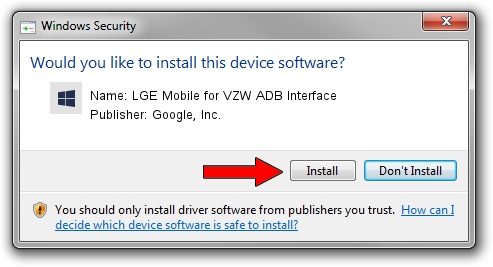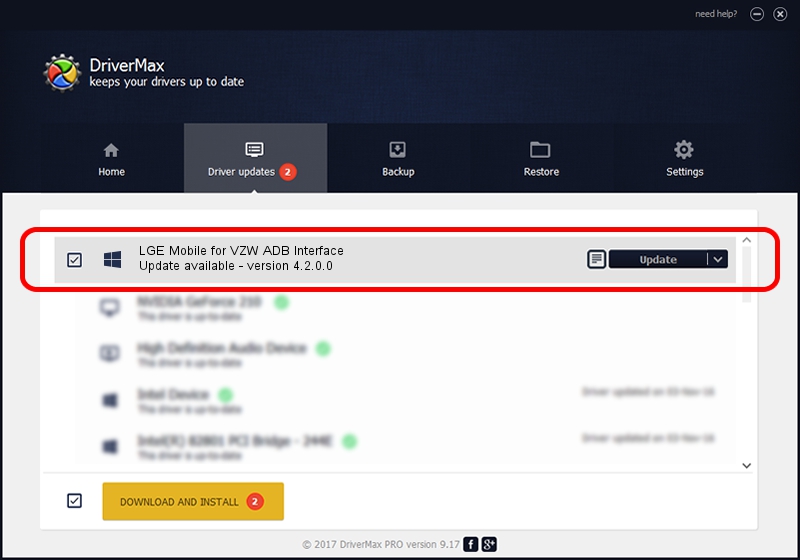Advertising seems to be blocked by your browser.
The ads help us provide this software and web site to you for free.
Please support our project by allowing our site to show ads.
Home /
Manufacturers /
Google, Inc. /
LGE Mobile for VZW ADB Interface /
USB/VID_1004&PID_628E&MI_04 /
4.2.0.0 Aug 23, 2016
Google, Inc. LGE Mobile for VZW ADB Interface driver download and installation
LGE Mobile for VZW ADB Interface is a Android Usb Device Class hardware device. This driver was developed by Google, Inc.. The hardware id of this driver is USB/VID_1004&PID_628E&MI_04; this string has to match your hardware.
1. How to manually install Google, Inc. LGE Mobile for VZW ADB Interface driver
- Download the setup file for Google, Inc. LGE Mobile for VZW ADB Interface driver from the location below. This download link is for the driver version 4.2.0.0 dated 2016-08-23.
- Run the driver installation file from a Windows account with administrative rights. If your User Access Control (UAC) is enabled then you will have to accept of the driver and run the setup with administrative rights.
- Go through the driver setup wizard, which should be pretty straightforward. The driver setup wizard will scan your PC for compatible devices and will install the driver.
- Restart your computer and enjoy the updated driver, it is as simple as that.
Driver rating 3.7 stars out of 8667 votes.
2. Installing the Google, Inc. LGE Mobile for VZW ADB Interface driver using DriverMax: the easy way
The most important advantage of using DriverMax is that it will install the driver for you in just a few seconds and it will keep each driver up to date, not just this one. How can you install a driver with DriverMax? Let's follow a few steps!
- Start DriverMax and click on the yellow button named ~SCAN FOR DRIVER UPDATES NOW~. Wait for DriverMax to scan and analyze each driver on your PC.
- Take a look at the list of detected driver updates. Scroll the list down until you find the Google, Inc. LGE Mobile for VZW ADB Interface driver. Click the Update button.
- Enjoy using the updated driver! :)

Sep 13 2024 10:15PM / Written by Dan Armano for DriverMax
follow @danarm