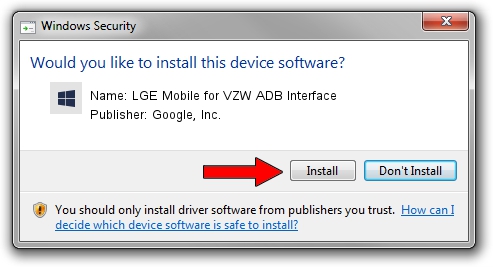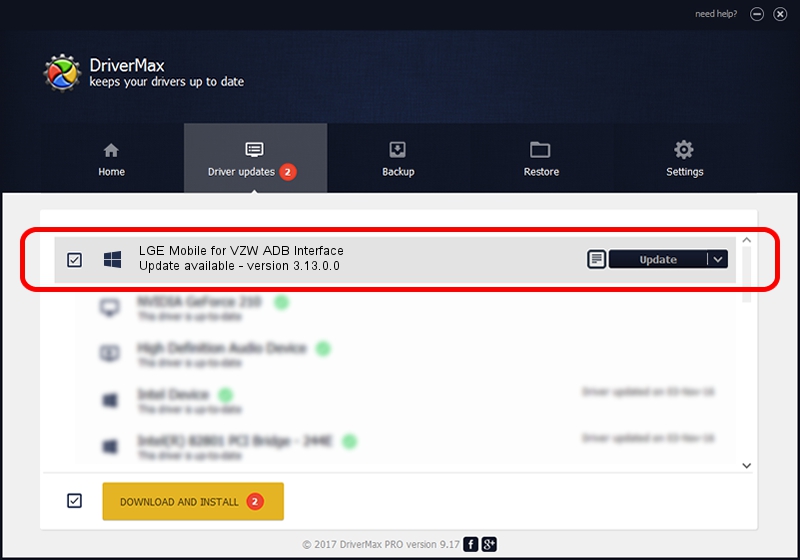Advertising seems to be blocked by your browser.
The ads help us provide this software and web site to you for free.
Please support our project by allowing our site to show ads.
Home /
Manufacturers /
Google, Inc. /
LGE Mobile for VZW ADB Interface /
USB/VID_1004&PID_6283&MI_01 /
3.13.0.0 Dec 12, 2014
Google, Inc. LGE Mobile for VZW ADB Interface how to download and install the driver
LGE Mobile for VZW ADB Interface is a Android Usb Device Class device. This driver was developed by Google, Inc.. The hardware id of this driver is USB/VID_1004&PID_6283&MI_01; this string has to match your hardware.
1. Google, Inc. LGE Mobile for VZW ADB Interface - install the driver manually
- Download the driver setup file for Google, Inc. LGE Mobile for VZW ADB Interface driver from the link below. This download link is for the driver version 3.13.0.0 dated 2014-12-12.
- Run the driver setup file from a Windows account with the highest privileges (rights). If your User Access Control Service (UAC) is running then you will have to accept of the driver and run the setup with administrative rights.
- Follow the driver installation wizard, which should be pretty easy to follow. The driver installation wizard will analyze your PC for compatible devices and will install the driver.
- Restart your computer and enjoy the new driver, as you can see it was quite smple.
This driver was rated with an average of 3.2 stars by 79017 users.
2. How to use DriverMax to install Google, Inc. LGE Mobile for VZW ADB Interface driver
The most important advantage of using DriverMax is that it will install the driver for you in just a few seconds and it will keep each driver up to date, not just this one. How easy can you install a driver using DriverMax? Let's see!
- Start DriverMax and push on the yellow button that says ~SCAN FOR DRIVER UPDATES NOW~. Wait for DriverMax to analyze each driver on your PC.
- Take a look at the list of detected driver updates. Search the list until you find the Google, Inc. LGE Mobile for VZW ADB Interface driver. Click on Update.
- That's all, the driver is now installed!

Jun 20 2016 12:48PM / Written by Dan Armano for DriverMax
follow @danarm