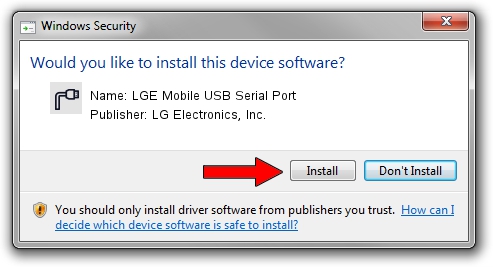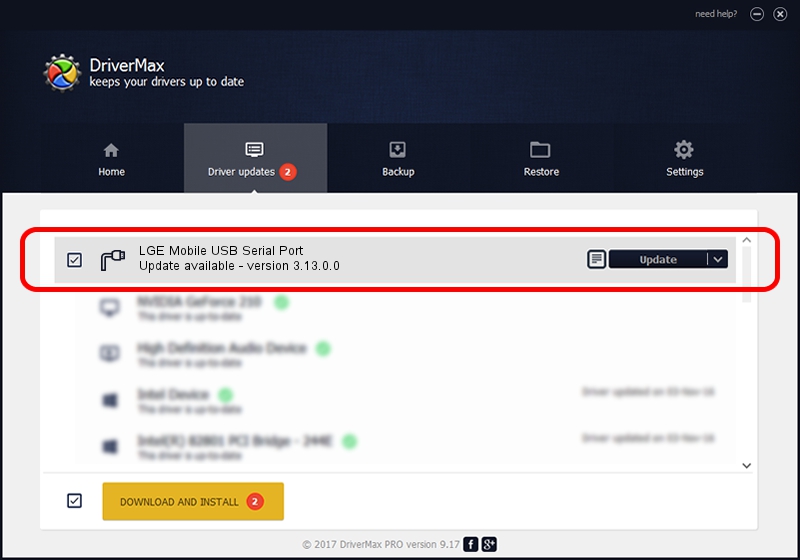Advertising seems to be blocked by your browser.
The ads help us provide this software and web site to you for free.
Please support our project by allowing our site to show ads.
Home /
Manufacturers /
LG Electronics, Inc. /
LGE Mobile USB Serial Port /
USB/VID_1004&PID_6342&MI_02 /
3.13.0.0 Dec 12, 2014
LG Electronics, Inc. LGE Mobile USB Serial Port - two ways of downloading and installing the driver
LGE Mobile USB Serial Port is a Ports device. This Windows driver was developed by LG Electronics, Inc.. In order to make sure you are downloading the exact right driver the hardware id is USB/VID_1004&PID_6342&MI_02.
1. How to manually install LG Electronics, Inc. LGE Mobile USB Serial Port driver
- Download the setup file for LG Electronics, Inc. LGE Mobile USB Serial Port driver from the link below. This download link is for the driver version 3.13.0.0 released on 2014-12-12.
- Start the driver setup file from a Windows account with administrative rights. If your User Access Control (UAC) is started then you will have to accept of the driver and run the setup with administrative rights.
- Go through the driver installation wizard, which should be pretty easy to follow. The driver installation wizard will scan your PC for compatible devices and will install the driver.
- Restart your computer and enjoy the fresh driver, it is as simple as that.
Driver rating 3.8 stars out of 79875 votes.
2. The easy way: using DriverMax to install LG Electronics, Inc. LGE Mobile USB Serial Port driver
The advantage of using DriverMax is that it will install the driver for you in the easiest possible way and it will keep each driver up to date, not just this one. How easy can you install a driver using DriverMax? Let's see!
- Start DriverMax and click on the yellow button that says ~SCAN FOR DRIVER UPDATES NOW~. Wait for DriverMax to scan and analyze each driver on your computer.
- Take a look at the list of detected driver updates. Scroll the list down until you find the LG Electronics, Inc. LGE Mobile USB Serial Port driver. Click the Update button.
- That's all, the driver is now installed!

Jun 20 2016 12:48PM / Written by Daniel Statescu for DriverMax
follow @DanielStatescu