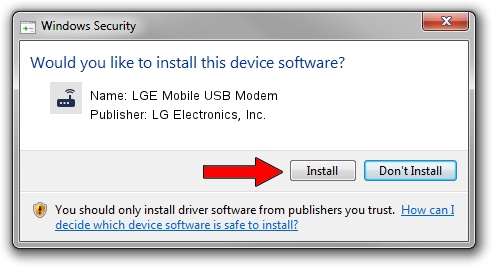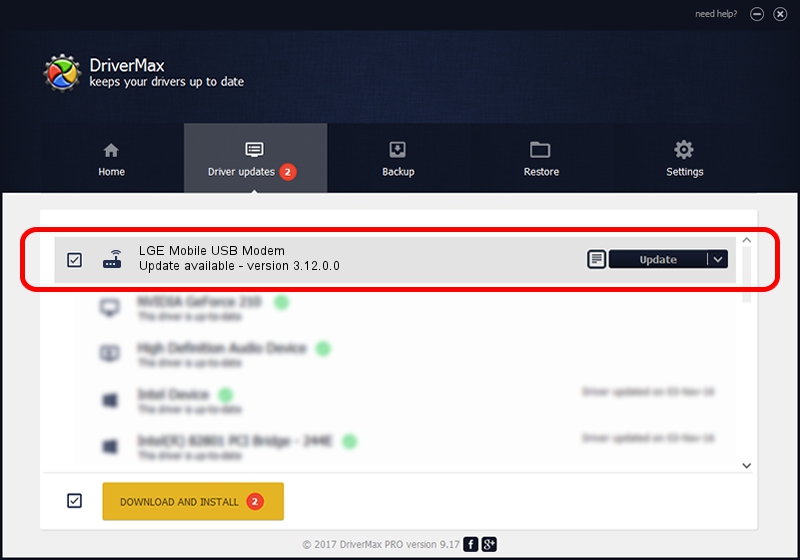Advertising seems to be blocked by your browser.
The ads help us provide this software and web site to you for free.
Please support our project by allowing our site to show ads.
Home /
Manufacturers /
LG Electronics, Inc. /
LGE Mobile USB Modem /
USB/VID_1004&PID_633F&MI_01 /
3.12.0.0 May 26, 2014
Driver for LG Electronics, Inc. LGE Mobile USB Modem - downloading and installing it
LGE Mobile USB Modem is a Modem device. This Windows driver was developed by LG Electronics, Inc.. The hardware id of this driver is USB/VID_1004&PID_633F&MI_01.
1. LG Electronics, Inc. LGE Mobile USB Modem - install the driver manually
- You can download from the link below the driver setup file for the LG Electronics, Inc. LGE Mobile USB Modem driver. The archive contains version 3.12.0.0 released on 2014-05-26 of the driver.
- Run the driver installer file from a user account with the highest privileges (rights). If your UAC (User Access Control) is running please confirm the installation of the driver and run the setup with administrative rights.
- Follow the driver setup wizard, which will guide you; it should be pretty easy to follow. The driver setup wizard will analyze your PC and will install the right driver.
- When the operation finishes restart your computer in order to use the updated driver. As you can see it was quite smple to install a Windows driver!
Driver rating 3.8 stars out of 48726 votes.
2. Using DriverMax to install LG Electronics, Inc. LGE Mobile USB Modem driver
The advantage of using DriverMax is that it will setup the driver for you in just a few seconds and it will keep each driver up to date, not just this one. How easy can you install a driver using DriverMax? Let's follow a few steps!
- Open DriverMax and push on the yellow button named ~SCAN FOR DRIVER UPDATES NOW~. Wait for DriverMax to scan and analyze each driver on your PC.
- Take a look at the list of available driver updates. Scroll the list down until you find the LG Electronics, Inc. LGE Mobile USB Modem driver. Click the Update button.
- Finished installing the driver!

Jun 20 2016 12:48PM / Written by Dan Armano for DriverMax
follow @danarm