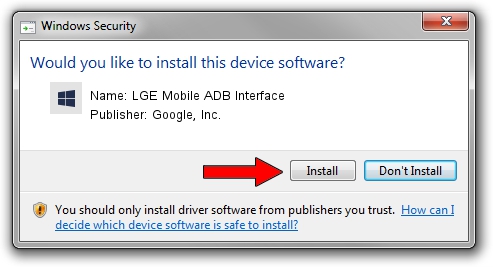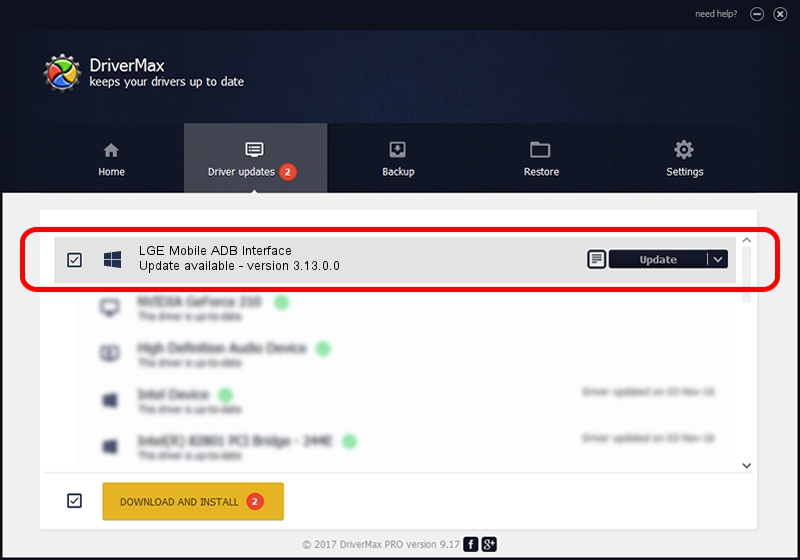Advertising seems to be blocked by your browser.
The ads help us provide this software and web site to you for free.
Please support our project by allowing our site to show ads.
Home /
Manufacturers /
Google, Inc. /
LGE Mobile ADB Interface /
USB/VID_1004&PID_633F&MI_05 /
3.13.0.0 Dec 12, 2014
Google, Inc. LGE Mobile ADB Interface driver download and installation
LGE Mobile ADB Interface is a Android Usb Device Class hardware device. The Windows version of this driver was developed by Google, Inc.. In order to make sure you are downloading the exact right driver the hardware id is USB/VID_1004&PID_633F&MI_05.
1. How to manually install Google, Inc. LGE Mobile ADB Interface driver
- Download the driver setup file for Google, Inc. LGE Mobile ADB Interface driver from the link below. This is the download link for the driver version 3.13.0.0 released on 2014-12-12.
- Run the driver installation file from a Windows account with the highest privileges (rights). If your User Access Control (UAC) is running then you will have to confirm the installation of the driver and run the setup with administrative rights.
- Go through the driver setup wizard, which should be quite straightforward. The driver setup wizard will analyze your PC for compatible devices and will install the driver.
- Shutdown and restart your computer and enjoy the fresh driver, it is as simple as that.
This driver was rated with an average of 3.2 stars by 77240 users.
2. How to install Google, Inc. LGE Mobile ADB Interface driver using DriverMax
The advantage of using DriverMax is that it will setup the driver for you in the easiest possible way and it will keep each driver up to date. How easy can you install a driver using DriverMax? Let's see!
- Start DriverMax and push on the yellow button that says ~SCAN FOR DRIVER UPDATES NOW~. Wait for DriverMax to scan and analyze each driver on your computer.
- Take a look at the list of detected driver updates. Scroll the list down until you find the Google, Inc. LGE Mobile ADB Interface driver. Click the Update button.
- That's it, you installed your first driver!