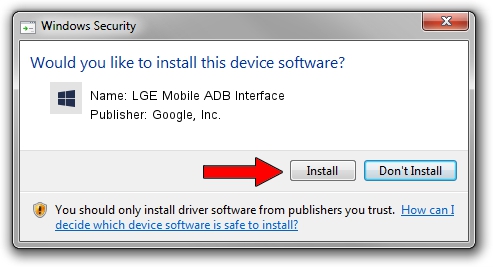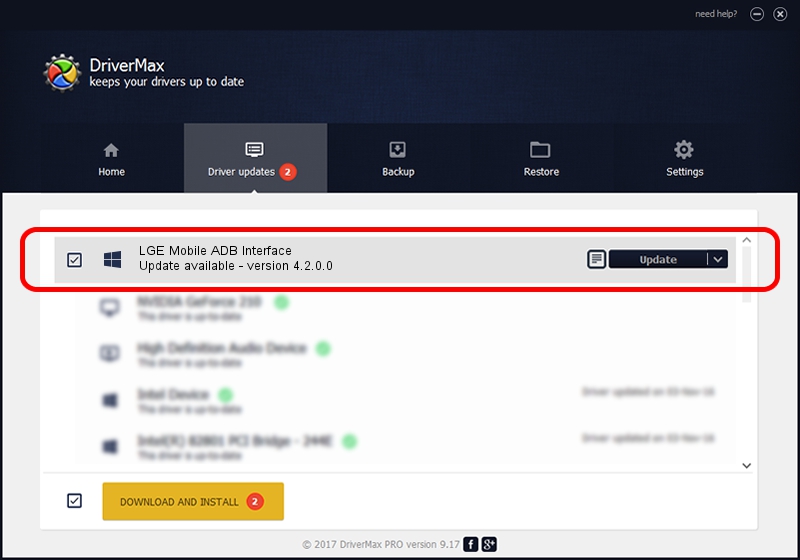Advertising seems to be blocked by your browser.
The ads help us provide this software and web site to you for free.
Please support our project by allowing our site to show ads.
Home /
Manufacturers /
Google, Inc. /
LGE Mobile ADB Interface /
USB/VID_1004&PID_633E&MI_04 /
4.2.0.0 Aug 23, 2016
Google, Inc. LGE Mobile ADB Interface how to download and install the driver
LGE Mobile ADB Interface is a Android Usb Device Class hardware device. The developer of this driver was Google, Inc.. In order to make sure you are downloading the exact right driver the hardware id is USB/VID_1004&PID_633E&MI_04.
1. Google, Inc. LGE Mobile ADB Interface - install the driver manually
- Download the setup file for Google, Inc. LGE Mobile ADB Interface driver from the link below. This download link is for the driver version 4.2.0.0 dated 2016-08-23.
- Run the driver setup file from a Windows account with administrative rights. If your User Access Control (UAC) is running then you will have to confirm the installation of the driver and run the setup with administrative rights.
- Go through the driver installation wizard, which should be pretty straightforward. The driver installation wizard will scan your PC for compatible devices and will install the driver.
- Restart your computer and enjoy the new driver, it is as simple as that.
This driver received an average rating of 4 stars out of 8163 votes.
2. Using DriverMax to install Google, Inc. LGE Mobile ADB Interface driver
The most important advantage of using DriverMax is that it will install the driver for you in just a few seconds and it will keep each driver up to date, not just this one. How can you install a driver with DriverMax? Let's see!
- Open DriverMax and push on the yellow button that says ~SCAN FOR DRIVER UPDATES NOW~. Wait for DriverMax to scan and analyze each driver on your computer.
- Take a look at the list of available driver updates. Scroll the list down until you locate the Google, Inc. LGE Mobile ADB Interface driver. Click the Update button.
- Finished installing the driver!

Sep 13 2024 10:23PM / Written by Daniel Statescu for DriverMax
follow @DanielStatescu