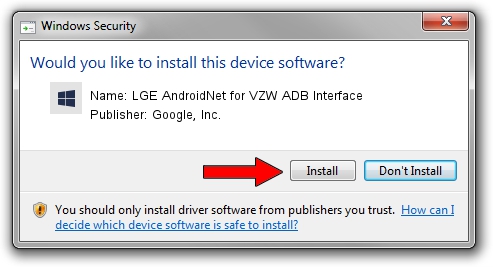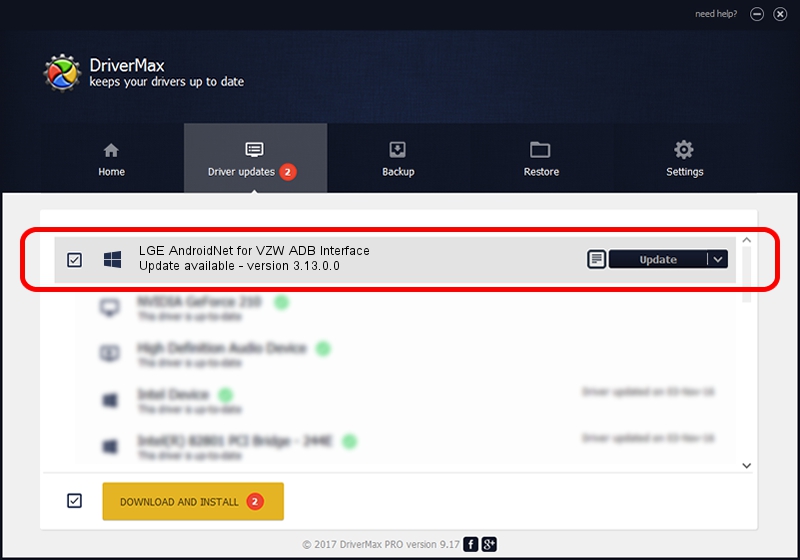Advertising seems to be blocked by your browser.
The ads help us provide this software and web site to you for free.
Please support our project by allowing our site to show ads.
Home /
Manufacturers /
Google, Inc. /
LGE AndroidNet for VZW ADB Interface /
USB/VID_1004&PID_6256&MI_01 /
3.13.0.0 Dec 12, 2014
Google, Inc. LGE AndroidNet for VZW ADB Interface how to download and install the driver
LGE AndroidNet for VZW ADB Interface is a Android Usb Device Class hardware device. This Windows driver was developed by Google, Inc.. The hardware id of this driver is USB/VID_1004&PID_6256&MI_01.
1. Manually install Google, Inc. LGE AndroidNet for VZW ADB Interface driver
- Download the driver setup file for Google, Inc. LGE AndroidNet for VZW ADB Interface driver from the link below. This is the download link for the driver version 3.13.0.0 dated 2014-12-12.
- Run the driver setup file from a Windows account with administrative rights. If your User Access Control Service (UAC) is started then you will have to confirm the installation of the driver and run the setup with administrative rights.
- Follow the driver installation wizard, which should be pretty straightforward. The driver installation wizard will scan your PC for compatible devices and will install the driver.
- Restart your computer and enjoy the updated driver, as you can see it was quite smple.
This driver received an average rating of 4 stars out of 78890 votes.
2. How to install Google, Inc. LGE AndroidNet for VZW ADB Interface driver using DriverMax
The most important advantage of using DriverMax is that it will setup the driver for you in just a few seconds and it will keep each driver up to date, not just this one. How easy can you install a driver using DriverMax? Let's take a look!
- Start DriverMax and press on the yellow button named ~SCAN FOR DRIVER UPDATES NOW~. Wait for DriverMax to scan and analyze each driver on your PC.
- Take a look at the list of available driver updates. Scroll the list down until you locate the Google, Inc. LGE AndroidNet for VZW ADB Interface driver. Click the Update button.
- Finished installing the driver!