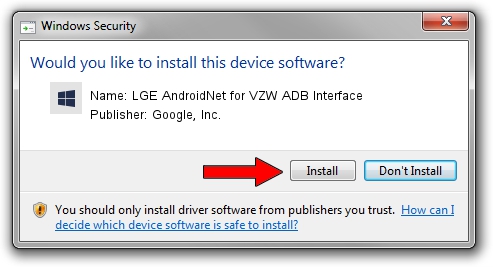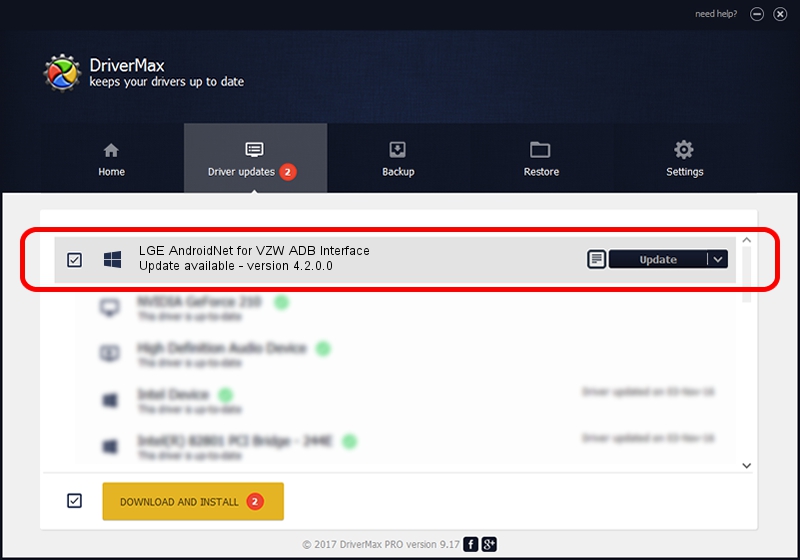Advertising seems to be blocked by your browser.
The ads help us provide this software and web site to you for free.
Please support our project by allowing our site to show ads.
Home /
Manufacturers /
Google, Inc. /
LGE AndroidNet for VZW ADB Interface /
USB/VID_1004&PID_6228&MI_01 /
4.2.0.0 Aug 23, 2016
Google, Inc. LGE AndroidNet for VZW ADB Interface driver download and installation
LGE AndroidNet for VZW ADB Interface is a Android Usb Device Class device. This Windows driver was developed by Google, Inc.. The hardware id of this driver is USB/VID_1004&PID_6228&MI_01.
1. How to manually install Google, Inc. LGE AndroidNet for VZW ADB Interface driver
- Download the driver setup file for Google, Inc. LGE AndroidNet for VZW ADB Interface driver from the link below. This is the download link for the driver version 4.2.0.0 released on 2016-08-23.
- Start the driver installation file from a Windows account with administrative rights. If your User Access Control Service (UAC) is started then you will have to accept of the driver and run the setup with administrative rights.
- Follow the driver setup wizard, which should be quite easy to follow. The driver setup wizard will scan your PC for compatible devices and will install the driver.
- Restart your computer and enjoy the updated driver, it is as simple as that.
This driver was rated with an average of 3.8 stars by 7888 users.
2. Installing the Google, Inc. LGE AndroidNet for VZW ADB Interface driver using DriverMax: the easy way
The advantage of using DriverMax is that it will setup the driver for you in just a few seconds and it will keep each driver up to date. How easy can you install a driver using DriverMax? Let's follow a few steps!
- Start DriverMax and push on the yellow button that says ~SCAN FOR DRIVER UPDATES NOW~. Wait for DriverMax to analyze each driver on your computer.
- Take a look at the list of driver updates. Scroll the list down until you find the Google, Inc. LGE AndroidNet for VZW ADB Interface driver. Click on Update.
- Finished installing the driver!

Sep 13 2024 10:06PM / Written by Andreea Kartman for DriverMax
follow @DeeaKartman