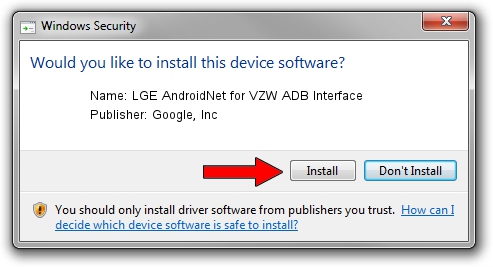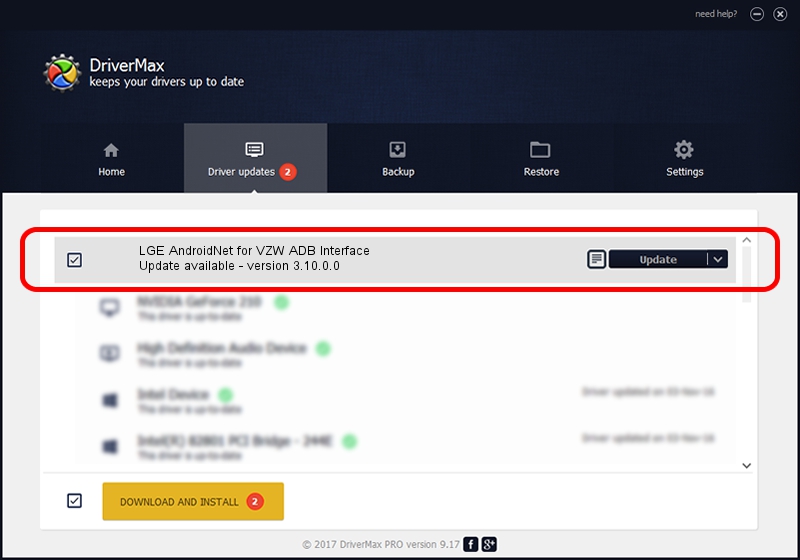Advertising seems to be blocked by your browser.
The ads help us provide this software and web site to you for free.
Please support our project by allowing our site to show ads.
Home /
Manufacturers /
Google, Inc /
LGE AndroidNet for VZW ADB Interface /
USB/VID_1004&PID_6234&MI_01 /
3.10.0.0 Oct 14, 2013
Google, Inc LGE AndroidNet for VZW ADB Interface driver download and installation
LGE AndroidNet for VZW ADB Interface is a USB Universal Serial Bus device. This driver was developed by Google, Inc. The hardware id of this driver is USB/VID_1004&PID_6234&MI_01; this string has to match your hardware.
1. Manually install Google, Inc LGE AndroidNet for VZW ADB Interface driver
- Download the driver setup file for Google, Inc LGE AndroidNet for VZW ADB Interface driver from the link below. This download link is for the driver version 3.10.0.0 released on 2013-10-14.
- Start the driver setup file from a Windows account with the highest privileges (rights). If your User Access Control Service (UAC) is enabled then you will have to accept of the driver and run the setup with administrative rights.
- Follow the driver setup wizard, which should be pretty easy to follow. The driver setup wizard will analyze your PC for compatible devices and will install the driver.
- Restart your computer and enjoy the fresh driver, it is as simple as that.
This driver received an average rating of 3.4 stars out of 45110 votes.
2. The easy way: using DriverMax to install Google, Inc LGE AndroidNet for VZW ADB Interface driver
The advantage of using DriverMax is that it will setup the driver for you in the easiest possible way and it will keep each driver up to date, not just this one. How can you install a driver using DriverMax? Let's follow a few steps!
- Open DriverMax and push on the yellow button named ~SCAN FOR DRIVER UPDATES NOW~. Wait for DriverMax to scan and analyze each driver on your computer.
- Take a look at the list of driver updates. Search the list until you find the Google, Inc LGE AndroidNet for VZW ADB Interface driver. Click on Update.
- Finished installing the driver!

Aug 5 2016 3:17AM / Written by Daniel Statescu for DriverMax
follow @DanielStatescu