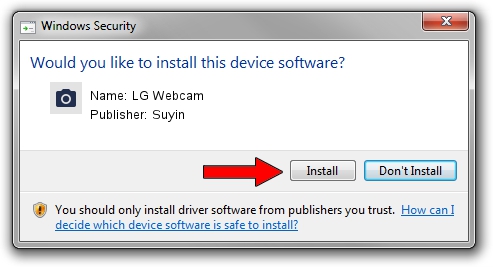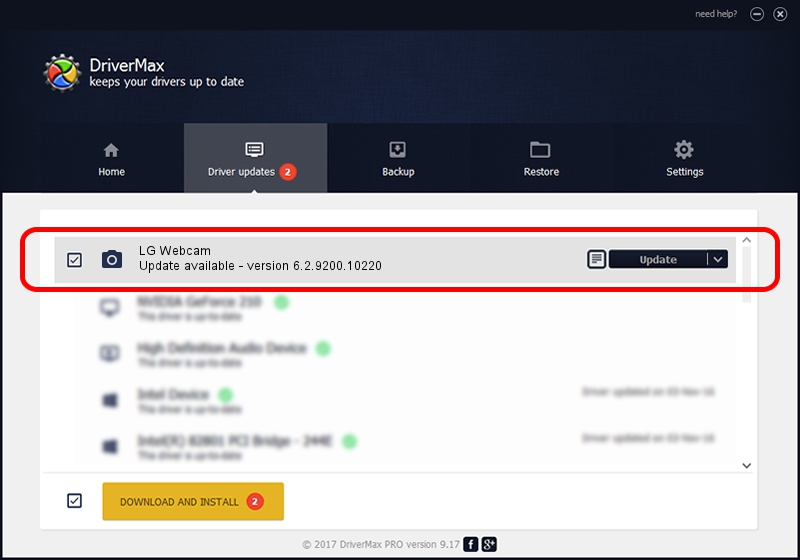Advertising seems to be blocked by your browser.
The ads help us provide this software and web site to you for free.
Please support our project by allowing our site to show ads.
Home /
Manufacturers /
Suyin /
LG Webcam /
USB/VID_064E&PID_E31D&MI_00 /
6.2.9200.10220 Mar 06, 2013
Suyin LG Webcam - two ways of downloading and installing the driver
LG Webcam is a Imaging Devices device. The Windows version of this driver was developed by Suyin. The hardware id of this driver is USB/VID_064E&PID_E31D&MI_00; this string has to match your hardware.
1. Suyin LG Webcam driver - how to install it manually
- You can download from the link below the driver installer file for the Suyin LG Webcam driver. The archive contains version 6.2.9200.10220 released on 2013-03-06 of the driver.
- Run the driver installer file from a user account with the highest privileges (rights). If your User Access Control Service (UAC) is running please confirm the installation of the driver and run the setup with administrative rights.
- Follow the driver setup wizard, which will guide you; it should be pretty easy to follow. The driver setup wizard will scan your PC and will install the right driver.
- When the operation finishes shutdown and restart your computer in order to use the updated driver. It is as simple as that to install a Windows driver!
This driver was installed by many users and received an average rating of 3.3 stars out of 46783 votes.
2. The easy way: using DriverMax to install Suyin LG Webcam driver
The most important advantage of using DriverMax is that it will install the driver for you in just a few seconds and it will keep each driver up to date. How easy can you install a driver using DriverMax? Let's see!
- Open DriverMax and click on the yellow button that says ~SCAN FOR DRIVER UPDATES NOW~. Wait for DriverMax to scan and analyze each driver on your computer.
- Take a look at the list of available driver updates. Scroll the list down until you locate the Suyin LG Webcam driver. Click the Update button.
- Finished installing the driver!

Aug 3 2016 7:38PM / Written by Dan Armano for DriverMax
follow @danarm