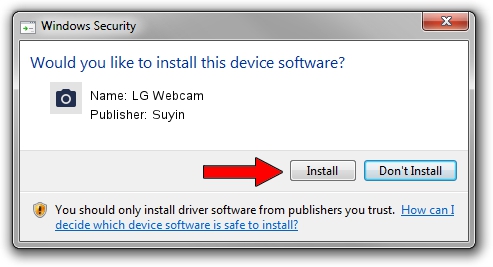Advertising seems to be blocked by your browser.
The ads help us provide this software and web site to you for free.
Please support our project by allowing our site to show ads.
Suyin LG Webcam how to download and install the driver
LG Webcam is a Imaging Devices hardware device. This driver was developed by Suyin. USB/VID_064E&PID_E315 is the matching hardware id of this device.
1. Suyin LG Webcam driver - how to install it manually
- Download the setup file for Suyin LG Webcam driver from the location below. This download link is for the driver version 6.2.9200.10296 released on 2015-01-13.
- Start the driver setup file from a Windows account with the highest privileges (rights). If your UAC (User Access Control) is started then you will have to accept of the driver and run the setup with administrative rights.
- Go through the driver setup wizard, which should be pretty easy to follow. The driver setup wizard will analyze your PC for compatible devices and will install the driver.
- Shutdown and restart your PC and enjoy the fresh driver, as you can see it was quite smple.
Size of this driver: 2708571 bytes (2.58 MB)
Driver rating 4 stars out of 82618 votes.
This driver will work for the following versions of Windows:
- This driver works on Windows 2000 64 bits
- This driver works on Windows Server 2003 64 bits
- This driver works on Windows XP 64 bits
2. Using DriverMax to install Suyin LG Webcam driver
The advantage of using DriverMax is that it will setup the driver for you in the easiest possible way and it will keep each driver up to date. How can you install a driver using DriverMax? Let's take a look!
- Open DriverMax and push on the yellow button named ~SCAN FOR DRIVER UPDATES NOW~. Wait for DriverMax to analyze each driver on your computer.
- Take a look at the list of detected driver updates. Search the list until you find the Suyin LG Webcam driver. Click on Update.
- Finished installing the driver!

Sep 19 2024 8:10PM / Written by Daniel Statescu for DriverMax
follow @DanielStatescu