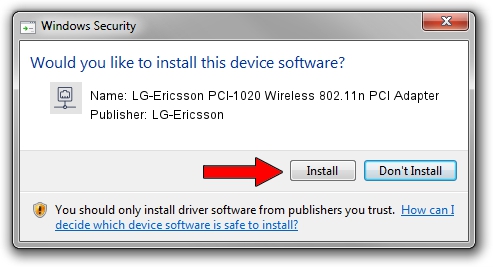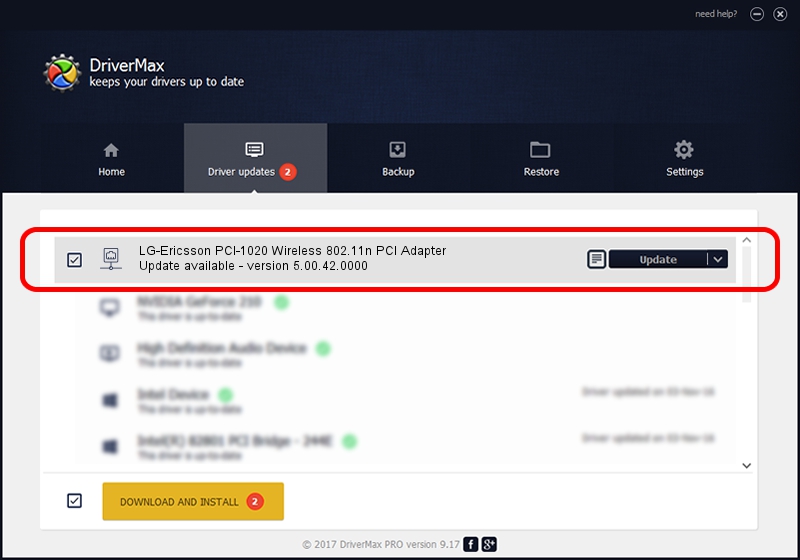Advertising seems to be blocked by your browser.
The ads help us provide this software and web site to you for free.
Please support our project by allowing our site to show ads.
Home /
Manufacturers /
LG-Ericsson /
LG-Ericsson PCI-1020 Wireless 802.11n PCI Adapter /
PCI/VEN_1814&DEV_3060&SUBSYS_3C951948 /
5.00.42.0000 Feb 26, 2014
LG-Ericsson LG-Ericsson PCI-1020 Wireless 802.11n PCI Adapter driver download and installation
LG-Ericsson PCI-1020 Wireless 802.11n PCI Adapter is a Network Adapters device. This driver was developed by LG-Ericsson. The hardware id of this driver is PCI/VEN_1814&DEV_3060&SUBSYS_3C951948.
1. LG-Ericsson LG-Ericsson PCI-1020 Wireless 802.11n PCI Adapter driver - how to install it manually
- Download the setup file for LG-Ericsson LG-Ericsson PCI-1020 Wireless 802.11n PCI Adapter driver from the link below. This download link is for the driver version 5.00.42.0000 dated 2014-02-26.
- Run the driver setup file from a Windows account with the highest privileges (rights). If your User Access Control Service (UAC) is enabled then you will have to accept of the driver and run the setup with administrative rights.
- Follow the driver setup wizard, which should be pretty easy to follow. The driver setup wizard will analyze your PC for compatible devices and will install the driver.
- Restart your computer and enjoy the fresh driver, as you can see it was quite smple.
Driver rating 3.2 stars out of 50345 votes.
2. Using DriverMax to install LG-Ericsson LG-Ericsson PCI-1020 Wireless 802.11n PCI Adapter driver
The advantage of using DriverMax is that it will install the driver for you in the easiest possible way and it will keep each driver up to date. How can you install a driver with DriverMax? Let's follow a few steps!
- Start DriverMax and press on the yellow button that says ~SCAN FOR DRIVER UPDATES NOW~. Wait for DriverMax to scan and analyze each driver on your PC.
- Take a look at the list of driver updates. Search the list until you locate the LG-Ericsson LG-Ericsson PCI-1020 Wireless 802.11n PCI Adapter driver. Click the Update button.
- That's it, you installed your first driver!

Jul 21 2016 5:37AM / Written by Daniel Statescu for DriverMax
follow @DanielStatescu