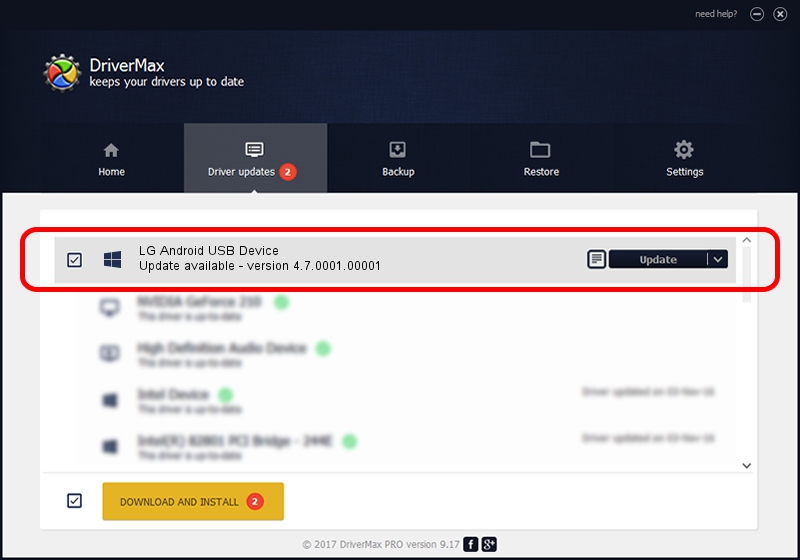Advertising seems to be blocked by your browser.
The ads help us provide this software and web site to you for free.
Please support our project by allowing our site to show ads.
Home /
Manufacturers /
Google, Inc. /
LG Android USB Device /
USB/VID_1004&PID_631C&REV_0233 /
4.7.0001.00001 Dec 18, 2014
Google, Inc. LG Android USB Device - two ways of downloading and installing the driver
LG Android USB Device is a Android Usb Device Class hardware device. This driver was developed by Google, Inc.. USB/VID_1004&PID_631C&REV_0233 is the matching hardware id of this device.
1. Google, Inc. LG Android USB Device driver - how to install it manually
- You can download from the link below the driver setup file for the Google, Inc. LG Android USB Device driver. The archive contains version 4.7.0001.00001 released on 2014-12-18 of the driver.
- Run the driver installer file from a user account with the highest privileges (rights). If your User Access Control (UAC) is started please confirm the installation of the driver and run the setup with administrative rights.
- Go through the driver installation wizard, which will guide you; it should be quite easy to follow. The driver installation wizard will scan your computer and will install the right driver.
- When the operation finishes shutdown and restart your PC in order to use the updated driver. It is as simple as that to install a Windows driver!
This driver received an average rating of 3.9 stars out of 68452 votes.
2. Using DriverMax to install Google, Inc. LG Android USB Device driver
The advantage of using DriverMax is that it will install the driver for you in the easiest possible way and it will keep each driver up to date. How easy can you install a driver with DriverMax? Let's take a look!
- Open DriverMax and press on the yellow button that says ~SCAN FOR DRIVER UPDATES NOW~. Wait for DriverMax to analyze each driver on your PC.
- Take a look at the list of driver updates. Search the list until you find the Google, Inc. LG Android USB Device driver. Click the Update button.
- Finished installing the driver!

Jun 20 2016 12:48PM / Written by Daniel Statescu for DriverMax
follow @DanielStatescu