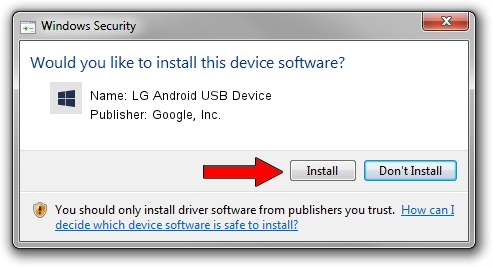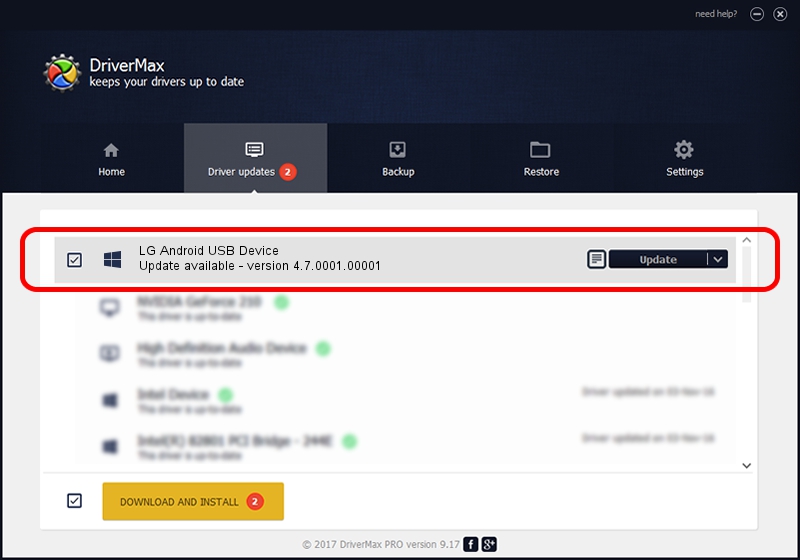Advertising seems to be blocked by your browser.
The ads help us provide this software and web site to you for free.
Please support our project by allowing our site to show ads.
Home /
Manufacturers /
Google, Inc. /
LG Android USB Device /
USB/VID_1004&PID_61F9&REV_0231&MI_00 /
4.7.0001.00001 Dec 18, 2014
Google, Inc. LG Android USB Device how to download and install the driver
LG Android USB Device is a Android Usb Device Class device. This Windows driver was developed by Google, Inc.. USB/VID_1004&PID_61F9&REV_0231&MI_00 is the matching hardware id of this device.
1. Manually install Google, Inc. LG Android USB Device driver
- Download the driver setup file for Google, Inc. LG Android USB Device driver from the location below. This is the download link for the driver version 4.7.0001.00001 dated 2014-12-18.
- Start the driver installation file from a Windows account with the highest privileges (rights). If your User Access Control Service (UAC) is enabled then you will have to confirm the installation of the driver and run the setup with administrative rights.
- Follow the driver installation wizard, which should be quite straightforward. The driver installation wizard will scan your PC for compatible devices and will install the driver.
- Restart your PC and enjoy the fresh driver, as you can see it was quite smple.
This driver was rated with an average of 3.4 stars by 68047 users.
2. How to use DriverMax to install Google, Inc. LG Android USB Device driver
The advantage of using DriverMax is that it will install the driver for you in the easiest possible way and it will keep each driver up to date, not just this one. How can you install a driver using DriverMax? Let's take a look!
- Start DriverMax and click on the yellow button named ~SCAN FOR DRIVER UPDATES NOW~. Wait for DriverMax to analyze each driver on your computer.
- Take a look at the list of available driver updates. Search the list until you find the Google, Inc. LG Android USB Device driver. Click the Update button.
- Finished installing the driver!

Jun 20 2016 12:48PM / Written by Dan Armano for DriverMax
follow @danarm