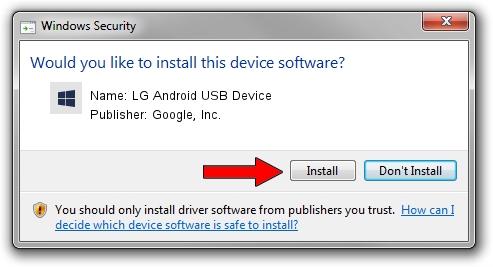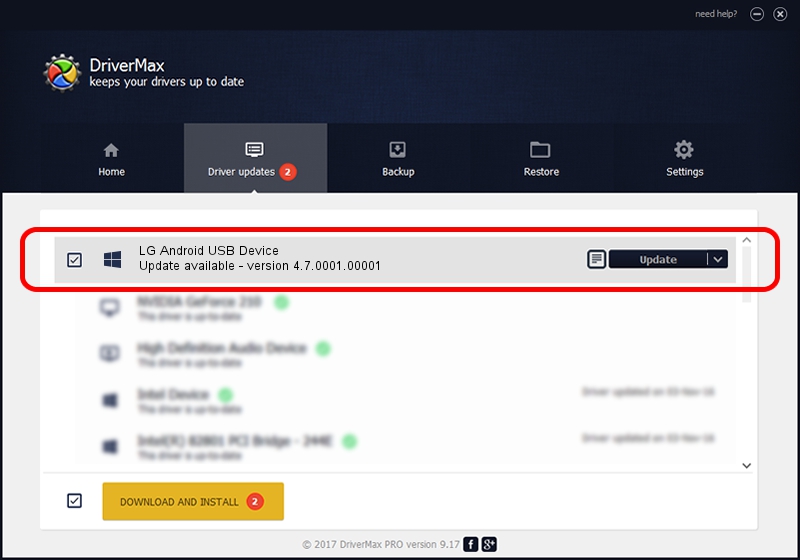Advertising seems to be blocked by your browser.
The ads help us provide this software and web site to you for free.
Please support our project by allowing our site to show ads.
Home /
Manufacturers /
Google, Inc. /
LG Android USB Device /
USB/VID_1004&PID_61A6&REV_0216&MI_01 /
4.7.0001.00001 Dec 18, 2014
Google, Inc. LG Android USB Device - two ways of downloading and installing the driver
LG Android USB Device is a Android Usb Device Class hardware device. The Windows version of this driver was developed by Google, Inc.. The hardware id of this driver is USB/VID_1004&PID_61A6&REV_0216&MI_01; this string has to match your hardware.
1. How to manually install Google, Inc. LG Android USB Device driver
- Download the setup file for Google, Inc. LG Android USB Device driver from the link below. This is the download link for the driver version 4.7.0001.00001 dated 2014-12-18.
- Start the driver setup file from a Windows account with administrative rights. If your UAC (User Access Control) is started then you will have to confirm the installation of the driver and run the setup with administrative rights.
- Follow the driver installation wizard, which should be quite straightforward. The driver installation wizard will scan your PC for compatible devices and will install the driver.
- Restart your PC and enjoy the new driver, it is as simple as that.
This driver received an average rating of 3.7 stars out of 66367 votes.
2. How to use DriverMax to install Google, Inc. LG Android USB Device driver
The advantage of using DriverMax is that it will install the driver for you in just a few seconds and it will keep each driver up to date, not just this one. How can you install a driver using DriverMax? Let's see!
- Open DriverMax and click on the yellow button that says ~SCAN FOR DRIVER UPDATES NOW~. Wait for DriverMax to scan and analyze each driver on your computer.
- Take a look at the list of detected driver updates. Search the list until you find the Google, Inc. LG Android USB Device driver. Click on Update.
- Finished installing the driver!

Jun 20 2016 12:48PM / Written by Daniel Statescu for DriverMax
follow @DanielStatescu