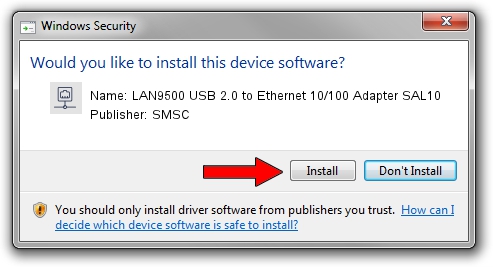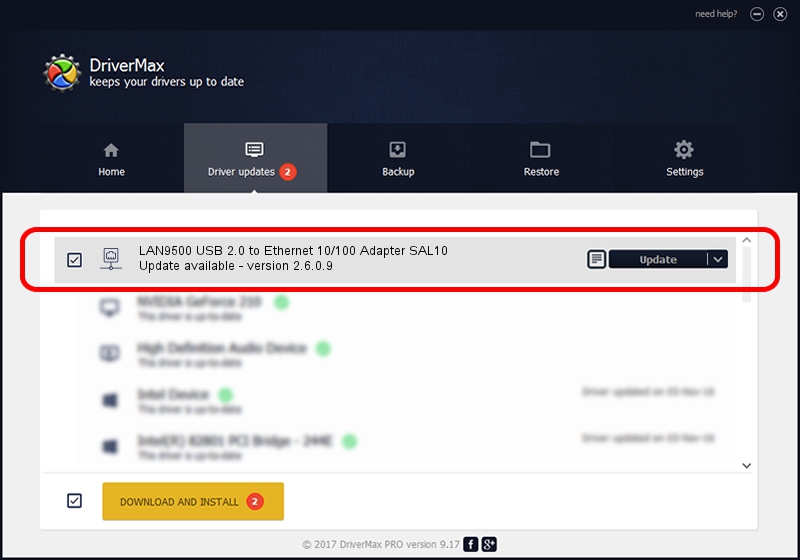Advertising seems to be blocked by your browser.
The ads help us provide this software and web site to you for free.
Please support our project by allowing our site to show ads.
Home /
Manufacturers /
SMSC /
LAN9500 USB 2.0 to Ethernet 10/100 Adapter SAL10 /
USB/VID_0424&PID_9900 /
2.6.0.9 May 08, 2013
Download and install SMSC LAN9500 USB 2.0 to Ethernet 10/100 Adapter SAL10 driver
LAN9500 USB 2.0 to Ethernet 10/100 Adapter SAL10 is a Network Adapters device. This Windows driver was developed by SMSC. In order to make sure you are downloading the exact right driver the hardware id is USB/VID_0424&PID_9900.
1. Install SMSC LAN9500 USB 2.0 to Ethernet 10/100 Adapter SAL10 driver manually
- Download the driver setup file for SMSC LAN9500 USB 2.0 to Ethernet 10/100 Adapter SAL10 driver from the link below. This download link is for the driver version 2.6.0.9 dated 2013-05-08.
- Run the driver installation file from a Windows account with administrative rights. If your UAC (User Access Control) is enabled then you will have to accept of the driver and run the setup with administrative rights.
- Follow the driver setup wizard, which should be quite straightforward. The driver setup wizard will analyze your PC for compatible devices and will install the driver.
- Shutdown and restart your computer and enjoy the fresh driver, as you can see it was quite smple.
This driver was rated with an average of 3.1 stars by 28710 users.
2. Using DriverMax to install SMSC LAN9500 USB 2.0 to Ethernet 10/100 Adapter SAL10 driver
The most important advantage of using DriverMax is that it will setup the driver for you in just a few seconds and it will keep each driver up to date. How can you install a driver using DriverMax? Let's see!
- Open DriverMax and press on the yellow button named ~SCAN FOR DRIVER UPDATES NOW~. Wait for DriverMax to scan and analyze each driver on your PC.
- Take a look at the list of available driver updates. Scroll the list down until you find the SMSC LAN9500 USB 2.0 to Ethernet 10/100 Adapter SAL10 driver. Click the Update button.
- That's it, you installed your first driver!

Jul 29 2016 10:36AM / Written by Dan Armano for DriverMax
follow @danarm