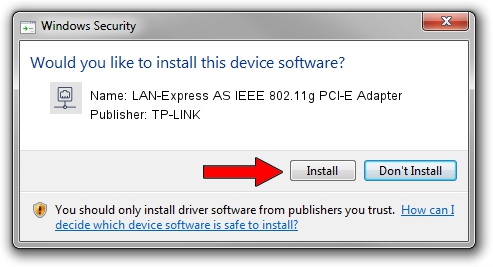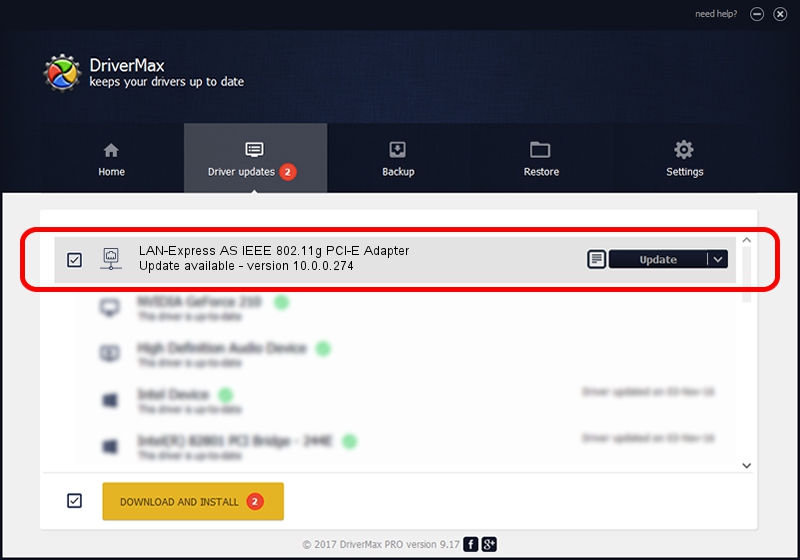Advertising seems to be blocked by your browser.
The ads help us provide this software and web site to you for free.
Please support our project by allowing our site to show ads.
Home /
Manufacturers /
TP-LINK /
LAN-Express AS IEEE 802.11g PCI-E Adapter /
PCI/VEN_168C&DEV_001C&SUBSYS_04231468 /
10.0.0.274 Nov 12, 2013
Download and install TP-LINK LAN-Express AS IEEE 802.11g PCI-E Adapter driver
LAN-Express AS IEEE 802.11g PCI-E Adapter is a Network Adapters hardware device. The Windows version of this driver was developed by TP-LINK. The hardware id of this driver is PCI/VEN_168C&DEV_001C&SUBSYS_04231468; this string has to match your hardware.
1. TP-LINK LAN-Express AS IEEE 802.11g PCI-E Adapter driver - how to install it manually
- Download the driver setup file for TP-LINK LAN-Express AS IEEE 802.11g PCI-E Adapter driver from the location below. This download link is for the driver version 10.0.0.274 released on 2013-11-12.
- Start the driver setup file from a Windows account with the highest privileges (rights). If your User Access Control Service (UAC) is running then you will have to confirm the installation of the driver and run the setup with administrative rights.
- Follow the driver setup wizard, which should be pretty easy to follow. The driver setup wizard will scan your PC for compatible devices and will install the driver.
- Shutdown and restart your PC and enjoy the updated driver, it is as simple as that.
Size of this driver: 1387406 bytes (1.32 MB)
Driver rating 5 stars out of 69138 votes.
This driver will work for the following versions of Windows:
- This driver works on Windows 8 64 bits
- This driver works on Windows 8.1 64 bits
- This driver works on Windows 10 64 bits
- This driver works on Windows 11 64 bits
2. Installing the TP-LINK LAN-Express AS IEEE 802.11g PCI-E Adapter driver using DriverMax: the easy way
The most important advantage of using DriverMax is that it will setup the driver for you in the easiest possible way and it will keep each driver up to date. How easy can you install a driver using DriverMax? Let's take a look!
- Open DriverMax and press on the yellow button named ~SCAN FOR DRIVER UPDATES NOW~. Wait for DriverMax to scan and analyze each driver on your computer.
- Take a look at the list of available driver updates. Scroll the list down until you find the TP-LINK LAN-Express AS IEEE 802.11g PCI-E Adapter driver. Click the Update button.
- That's all, the driver is now installed!

Jan 17 2024 6:08AM / Written by Andreea Kartman for DriverMax
follow @DeeaKartman