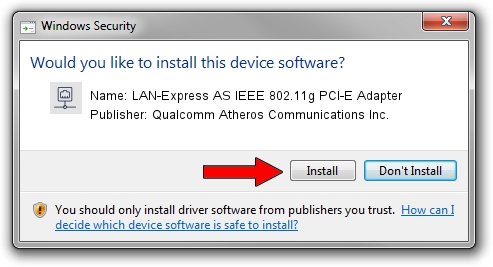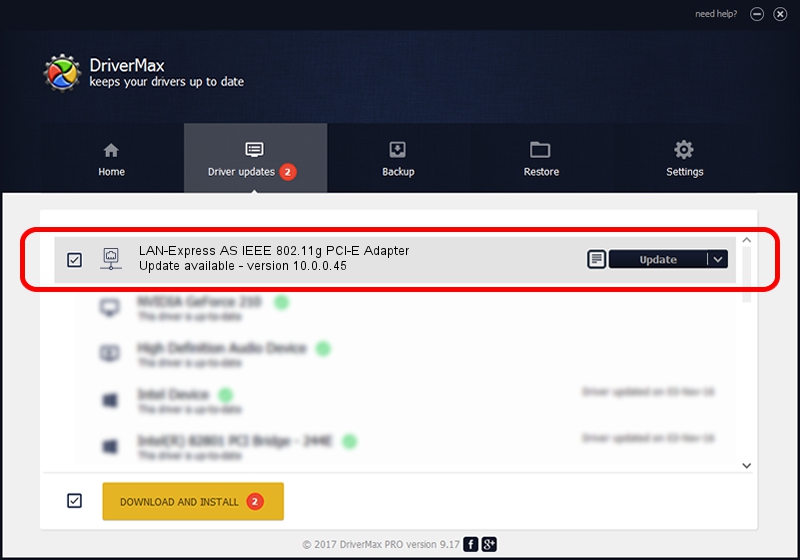Advertising seems to be blocked by your browser.
The ads help us provide this software and web site to you for free.
Please support our project by allowing our site to show ads.
Home /
Manufacturers /
Qualcomm Atheros Communications Inc. /
LAN-Express AS IEEE 802.11g PCI-E Adapter /
PCI/VEN_168C&DEV_001C&SUBSYS_E002105B /
10.0.0.45 Mar 09, 2012
Driver for Qualcomm Atheros Communications Inc. LAN-Express AS IEEE 802.11g PCI-E Adapter - downloading and installing it
LAN-Express AS IEEE 802.11g PCI-E Adapter is a Network Adapters device. This Windows driver was developed by Qualcomm Atheros Communications Inc.. PCI/VEN_168C&DEV_001C&SUBSYS_E002105B is the matching hardware id of this device.
1. Qualcomm Atheros Communications Inc. LAN-Express AS IEEE 802.11g PCI-E Adapter - install the driver manually
- Download the setup file for Qualcomm Atheros Communications Inc. LAN-Express AS IEEE 802.11g PCI-E Adapter driver from the location below. This is the download link for the driver version 10.0.0.45 dated 2012-03-09.
- Run the driver installation file from a Windows account with administrative rights. If your User Access Control (UAC) is started then you will have to confirm the installation of the driver and run the setup with administrative rights.
- Follow the driver installation wizard, which should be quite easy to follow. The driver installation wizard will analyze your PC for compatible devices and will install the driver.
- Shutdown and restart your PC and enjoy the fresh driver, as you can see it was quite smple.
File size of the driver: 1311105 bytes (1.25 MB)
Driver rating 5 stars out of 7670 votes.
This driver was released for the following versions of Windows:
- This driver works on Windows Vista 64 bits
- This driver works on Windows 7 64 bits
- This driver works on Windows 8 64 bits
- This driver works on Windows 8.1 64 bits
- This driver works on Windows 10 64 bits
- This driver works on Windows 11 64 bits
2. How to use DriverMax to install Qualcomm Atheros Communications Inc. LAN-Express AS IEEE 802.11g PCI-E Adapter driver
The most important advantage of using DriverMax is that it will setup the driver for you in the easiest possible way and it will keep each driver up to date. How can you install a driver with DriverMax? Let's take a look!
- Start DriverMax and click on the yellow button that says ~SCAN FOR DRIVER UPDATES NOW~. Wait for DriverMax to scan and analyze each driver on your computer.
- Take a look at the list of available driver updates. Search the list until you find the Qualcomm Atheros Communications Inc. LAN-Express AS IEEE 802.11g PCI-E Adapter driver. Click the Update button.
- That's all, the driver is now installed!

Aug 12 2016 4:18PM / Written by Andreea Kartman for DriverMax
follow @DeeaKartman