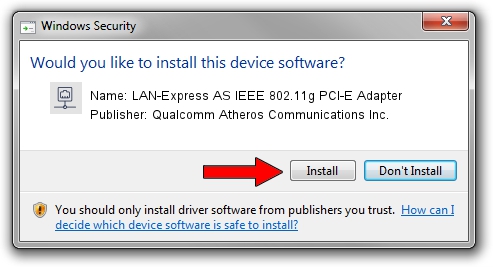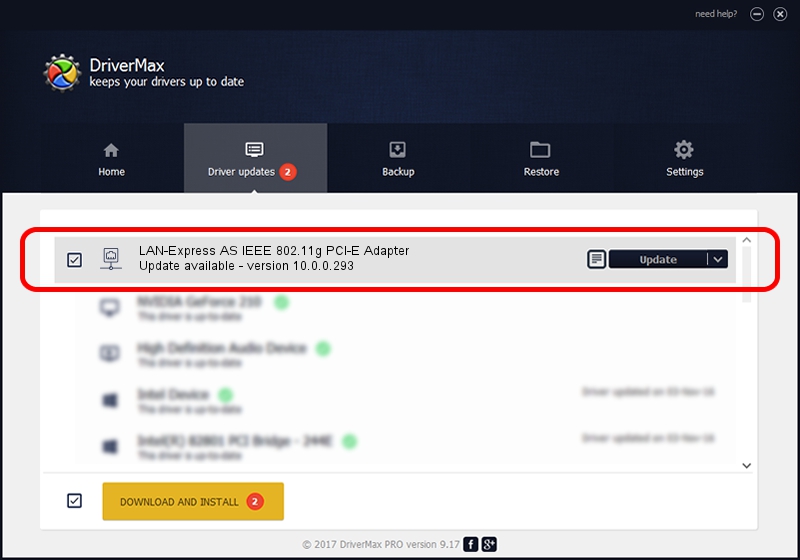Advertising seems to be blocked by your browser.
The ads help us provide this software and web site to you for free.
Please support our project by allowing our site to show ads.
Home /
Manufacturers /
Qualcomm Atheros Communications Inc. /
LAN-Express AS IEEE 802.11g PCI-E Adapter /
PCI/VEN_168C&DEV_001C&SUBSYS_E000105B /
10.0.0.293 Oct 29, 2014
Qualcomm Atheros Communications Inc. LAN-Express AS IEEE 802.11g PCI-E Adapter driver download and installation
LAN-Express AS IEEE 802.11g PCI-E Adapter is a Network Adapters hardware device. The developer of this driver was Qualcomm Atheros Communications Inc.. The hardware id of this driver is PCI/VEN_168C&DEV_001C&SUBSYS_E000105B.
1. Install Qualcomm Atheros Communications Inc. LAN-Express AS IEEE 802.11g PCI-E Adapter driver manually
- You can download from the link below the driver setup file for the Qualcomm Atheros Communications Inc. LAN-Express AS IEEE 802.11g PCI-E Adapter driver. The archive contains version 10.0.0.293 released on 2014-10-29 of the driver.
- Start the driver installer file from a user account with administrative rights. If your UAC (User Access Control) is enabled please accept of the driver and run the setup with administrative rights.
- Follow the driver installation wizard, which will guide you; it should be quite easy to follow. The driver installation wizard will analyze your computer and will install the right driver.
- When the operation finishes restart your computer in order to use the updated driver. It is as simple as that to install a Windows driver!
Driver file size: 1164527 bytes (1.11 MB)
This driver was installed by many users and received an average rating of 4.3 stars out of 38384 votes.
This driver was released for the following versions of Windows:
- This driver works on Windows 8 32 bits
- This driver works on Windows 8.1 32 bits
- This driver works on Windows 10 32 bits
- This driver works on Windows 11 32 bits
2. How to use DriverMax to install Qualcomm Atheros Communications Inc. LAN-Express AS IEEE 802.11g PCI-E Adapter driver
The advantage of using DriverMax is that it will install the driver for you in the easiest possible way and it will keep each driver up to date. How can you install a driver with DriverMax? Let's take a look!
- Open DriverMax and press on the yellow button named ~SCAN FOR DRIVER UPDATES NOW~. Wait for DriverMax to scan and analyze each driver on your PC.
- Take a look at the list of detected driver updates. Search the list until you locate the Qualcomm Atheros Communications Inc. LAN-Express AS IEEE 802.11g PCI-E Adapter driver. Click the Update button.
- Enjoy using the updated driver! :)

Jun 20 2016 12:48PM / Written by Andreea Kartman for DriverMax
follow @DeeaKartman