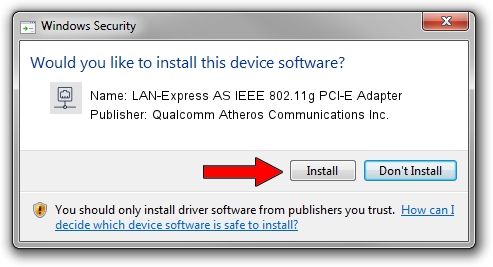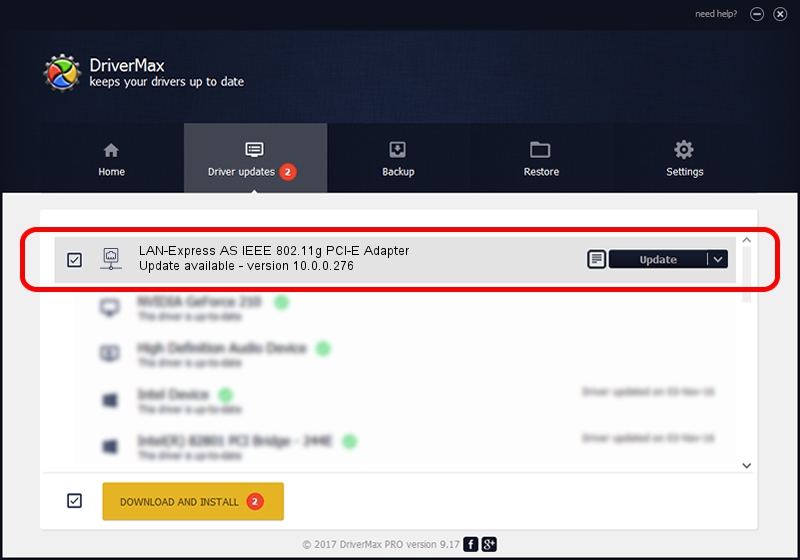Advertising seems to be blocked by your browser.
The ads help us provide this software and web site to you for free.
Please support our project by allowing our site to show ads.
Home /
Manufacturers /
Qualcomm Atheros Communications Inc. /
LAN-Express AS IEEE 802.11g PCI-E Adapter /
PCI/VEN_168C&DEV_001C&SUBSYS_E000105B /
10.0.0.276 Mar 07, 2014
Qualcomm Atheros Communications Inc. LAN-Express AS IEEE 802.11g PCI-E Adapter how to download and install the driver
LAN-Express AS IEEE 802.11g PCI-E Adapter is a Network Adapters hardware device. The developer of this driver was Qualcomm Atheros Communications Inc.. PCI/VEN_168C&DEV_001C&SUBSYS_E000105B is the matching hardware id of this device.
1. Manually install Qualcomm Atheros Communications Inc. LAN-Express AS IEEE 802.11g PCI-E Adapter driver
- You can download from the link below the driver setup file for the Qualcomm Atheros Communications Inc. LAN-Express AS IEEE 802.11g PCI-E Adapter driver. The archive contains version 10.0.0.276 dated 2014-03-07 of the driver.
- Start the driver installer file from a user account with the highest privileges (rights). If your User Access Control Service (UAC) is running please accept of the driver and run the setup with administrative rights.
- Go through the driver installation wizard, which will guide you; it should be quite easy to follow. The driver installation wizard will analyze your PC and will install the right driver.
- When the operation finishes restart your computer in order to use the updated driver. As you can see it was quite smple to install a Windows driver!
This driver was rated with an average of 4 stars by 77833 users.
2. Using DriverMax to install Qualcomm Atheros Communications Inc. LAN-Express AS IEEE 802.11g PCI-E Adapter driver
The advantage of using DriverMax is that it will install the driver for you in just a few seconds and it will keep each driver up to date. How easy can you install a driver with DriverMax? Let's take a look!
- Open DriverMax and click on the yellow button named ~SCAN FOR DRIVER UPDATES NOW~. Wait for DriverMax to scan and analyze each driver on your PC.
- Take a look at the list of driver updates. Scroll the list down until you find the Qualcomm Atheros Communications Inc. LAN-Express AS IEEE 802.11g PCI-E Adapter driver. Click on Update.
- That's all, the driver is now installed!

Jul 10 2016 11:00AM / Written by Daniel Statescu for DriverMax
follow @DanielStatescu