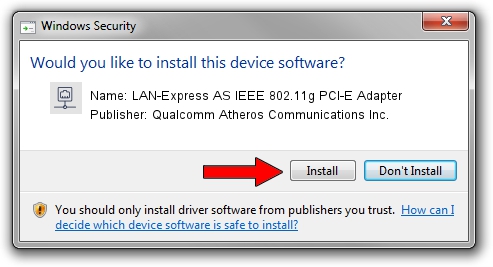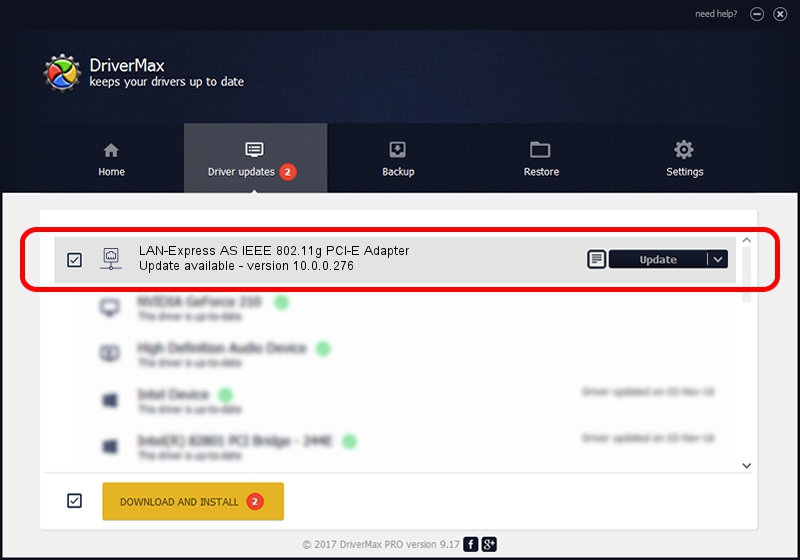Advertising seems to be blocked by your browser.
The ads help us provide this software and web site to you for free.
Please support our project by allowing our site to show ads.
Home /
Manufacturers /
Qualcomm Atheros Communications Inc. /
LAN-Express AS IEEE 802.11g PCI-E Adapter /
PCI/VEN_168C&DEV_001C&SUBSYS_E000105B /
10.0.0.276 Dec 02, 2013
Qualcomm Atheros Communications Inc. LAN-Express AS IEEE 802.11g PCI-E Adapter - two ways of downloading and installing the driver
LAN-Express AS IEEE 802.11g PCI-E Adapter is a Network Adapters hardware device. This driver was developed by Qualcomm Atheros Communications Inc.. In order to make sure you are downloading the exact right driver the hardware id is PCI/VEN_168C&DEV_001C&SUBSYS_E000105B.
1. Manually install Qualcomm Atheros Communications Inc. LAN-Express AS IEEE 802.11g PCI-E Adapter driver
- Download the driver setup file for Qualcomm Atheros Communications Inc. LAN-Express AS IEEE 802.11g PCI-E Adapter driver from the location below. This is the download link for the driver version 10.0.0.276 dated 2013-12-02.
- Start the driver installation file from a Windows account with the highest privileges (rights). If your UAC (User Access Control) is started then you will have to confirm the installation of the driver and run the setup with administrative rights.
- Follow the driver installation wizard, which should be quite easy to follow. The driver installation wizard will analyze your PC for compatible devices and will install the driver.
- Shutdown and restart your computer and enjoy the updated driver, it is as simple as that.
Driver rating 3.2 stars out of 62560 votes.
2. How to use DriverMax to install Qualcomm Atheros Communications Inc. LAN-Express AS IEEE 802.11g PCI-E Adapter driver
The advantage of using DriverMax is that it will install the driver for you in the easiest possible way and it will keep each driver up to date, not just this one. How can you install a driver using DriverMax? Let's see!
- Start DriverMax and press on the yellow button named ~SCAN FOR DRIVER UPDATES NOW~. Wait for DriverMax to analyze each driver on your PC.
- Take a look at the list of driver updates. Search the list until you find the Qualcomm Atheros Communications Inc. LAN-Express AS IEEE 802.11g PCI-E Adapter driver. Click on Update.
- That's it, you installed your first driver!

Jun 20 2016 12:48PM / Written by Dan Armano for DriverMax
follow @danarm