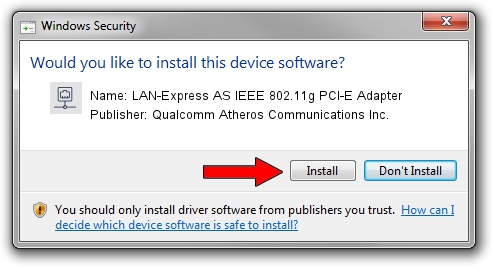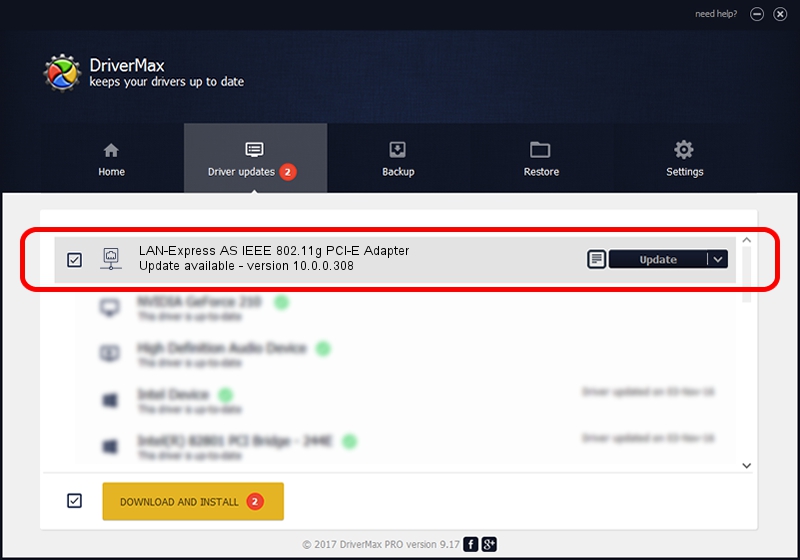Advertising seems to be blocked by your browser.
The ads help us provide this software and web site to you for free.
Please support our project by allowing our site to show ads.
Home /
Manufacturers /
Qualcomm Atheros Communications Inc. /
LAN-Express AS IEEE 802.11g PCI-E Adapter /
PCI/VEN_168C&DEV_001C&SUBSYS_0423168C /
10.0.0.308 Dec 11, 2014
Driver for Qualcomm Atheros Communications Inc. LAN-Express AS IEEE 802.11g PCI-E Adapter - downloading and installing it
LAN-Express AS IEEE 802.11g PCI-E Adapter is a Network Adapters device. The developer of this driver was Qualcomm Atheros Communications Inc.. In order to make sure you are downloading the exact right driver the hardware id is PCI/VEN_168C&DEV_001C&SUBSYS_0423168C.
1. Qualcomm Atheros Communications Inc. LAN-Express AS IEEE 802.11g PCI-E Adapter driver - how to install it manually
- Download the setup file for Qualcomm Atheros Communications Inc. LAN-Express AS IEEE 802.11g PCI-E Adapter driver from the link below. This is the download link for the driver version 10.0.0.308 dated 2014-12-11.
- Run the driver installation file from a Windows account with the highest privileges (rights). If your User Access Control (UAC) is enabled then you will have to confirm the installation of the driver and run the setup with administrative rights.
- Follow the driver installation wizard, which should be pretty straightforward. The driver installation wizard will scan your PC for compatible devices and will install the driver.
- Shutdown and restart your PC and enjoy the updated driver, it is as simple as that.
Driver rating 3.7 stars out of 26544 votes.
2. Installing the Qualcomm Atheros Communications Inc. LAN-Express AS IEEE 802.11g PCI-E Adapter driver using DriverMax: the easy way
The advantage of using DriverMax is that it will setup the driver for you in just a few seconds and it will keep each driver up to date. How can you install a driver with DriverMax? Let's take a look!
- Start DriverMax and press on the yellow button that says ~SCAN FOR DRIVER UPDATES NOW~. Wait for DriverMax to scan and analyze each driver on your PC.
- Take a look at the list of detected driver updates. Scroll the list down until you locate the Qualcomm Atheros Communications Inc. LAN-Express AS IEEE 802.11g PCI-E Adapter driver. Click the Update button.
- That's it, you installed your first driver!

Jun 20 2016 12:48PM / Written by Daniel Statescu for DriverMax
follow @DanielStatescu