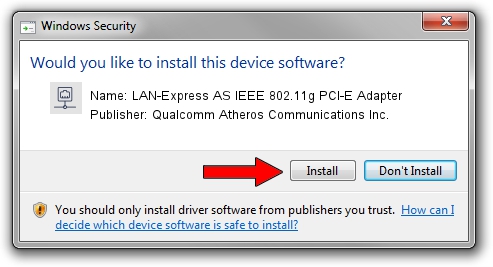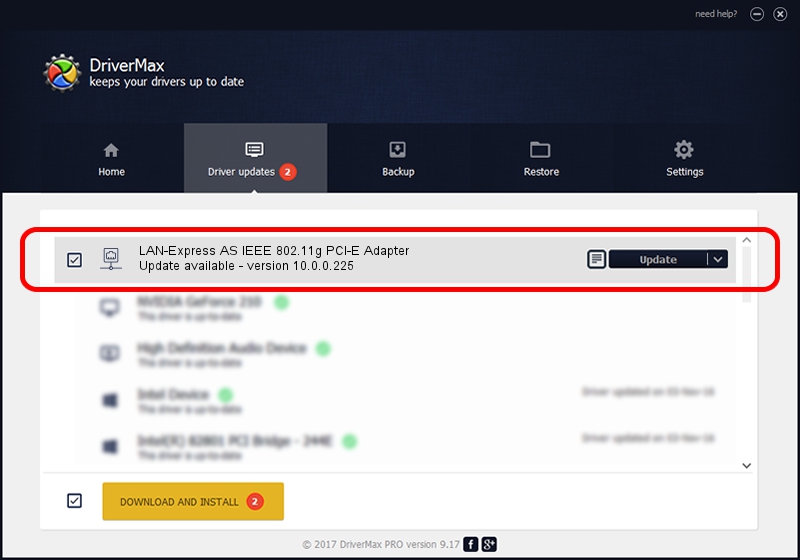Advertising seems to be blocked by your browser.
The ads help us provide this software and web site to you for free.
Please support our project by allowing our site to show ads.
Home /
Manufacturers /
Qualcomm Atheros Communications Inc. /
LAN-Express AS IEEE 802.11g PCI-E Adapter /
PCI/VEN_168C&DEV_001C&SUBSYS_0423168C /
10.0.0.225 Jan 21, 2013
Qualcomm Atheros Communications Inc. LAN-Express AS IEEE 802.11g PCI-E Adapter how to download and install the driver
LAN-Express AS IEEE 802.11g PCI-E Adapter is a Network Adapters device. The developer of this driver was Qualcomm Atheros Communications Inc.. In order to make sure you are downloading the exact right driver the hardware id is PCI/VEN_168C&DEV_001C&SUBSYS_0423168C.
1. Manually install Qualcomm Atheros Communications Inc. LAN-Express AS IEEE 802.11g PCI-E Adapter driver
- You can download from the link below the driver setup file for the Qualcomm Atheros Communications Inc. LAN-Express AS IEEE 802.11g PCI-E Adapter driver. The archive contains version 10.0.0.225 dated 2013-01-21 of the driver.
- Run the driver installer file from a user account with administrative rights. If your UAC (User Access Control) is running please confirm the installation of the driver and run the setup with administrative rights.
- Go through the driver installation wizard, which will guide you; it should be pretty easy to follow. The driver installation wizard will scan your PC and will install the right driver.
- When the operation finishes shutdown and restart your computer in order to use the updated driver. It is as simple as that to install a Windows driver!
This driver received an average rating of 3.5 stars out of 97193 votes.
2. The easy way: using DriverMax to install Qualcomm Atheros Communications Inc. LAN-Express AS IEEE 802.11g PCI-E Adapter driver
The advantage of using DriverMax is that it will setup the driver for you in the easiest possible way and it will keep each driver up to date, not just this one. How easy can you install a driver using DriverMax? Let's follow a few steps!
- Open DriverMax and push on the yellow button named ~SCAN FOR DRIVER UPDATES NOW~. Wait for DriverMax to analyze each driver on your computer.
- Take a look at the list of detected driver updates. Search the list until you find the Qualcomm Atheros Communications Inc. LAN-Express AS IEEE 802.11g PCI-E Adapter driver. Click the Update button.
- That's all, the driver is now installed!

Jun 20 2016 12:48PM / Written by Dan Armano for DriverMax
follow @danarm