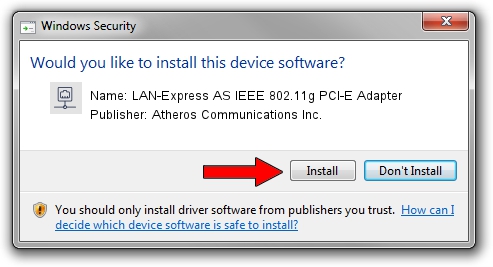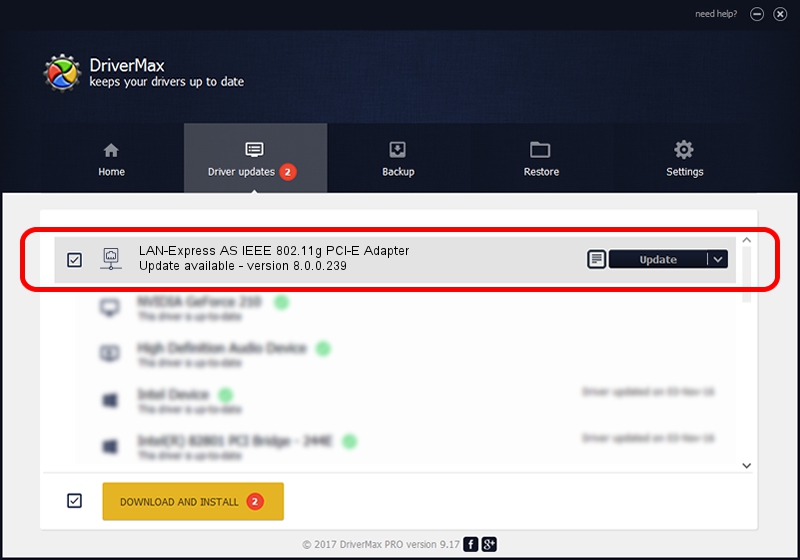Advertising seems to be blocked by your browser.
The ads help us provide this software and web site to you for free.
Please support our project by allowing our site to show ads.
Home /
Manufacturers /
Atheros Communications Inc. /
LAN-Express AS IEEE 802.11g PCI-E Adapter /
PCI/VEN_168C&DEV_001C&SUBSYS_E002105B /
8.0.0.239 Oct 23, 2009
Atheros Communications Inc. LAN-Express AS IEEE 802.11g PCI-E Adapter - two ways of downloading and installing the driver
LAN-Express AS IEEE 802.11g PCI-E Adapter is a Network Adapters device. The Windows version of this driver was developed by Atheros Communications Inc.. The hardware id of this driver is PCI/VEN_168C&DEV_001C&SUBSYS_E002105B; this string has to match your hardware.
1. Atheros Communications Inc. LAN-Express AS IEEE 802.11g PCI-E Adapter driver - how to install it manually
- Download the setup file for Atheros Communications Inc. LAN-Express AS IEEE 802.11g PCI-E Adapter driver from the location below. This download link is for the driver version 8.0.0.239 released on 2009-10-23.
- Start the driver setup file from a Windows account with the highest privileges (rights). If your UAC (User Access Control) is started then you will have to confirm the installation of the driver and run the setup with administrative rights.
- Go through the driver installation wizard, which should be quite straightforward. The driver installation wizard will analyze your PC for compatible devices and will install the driver.
- Shutdown and restart your PC and enjoy the updated driver, it is as simple as that.
Driver rating 3 stars out of 8009 votes.
2. How to use DriverMax to install Atheros Communications Inc. LAN-Express AS IEEE 802.11g PCI-E Adapter driver
The most important advantage of using DriverMax is that it will setup the driver for you in the easiest possible way and it will keep each driver up to date, not just this one. How can you install a driver with DriverMax? Let's see!
- Open DriverMax and press on the yellow button that says ~SCAN FOR DRIVER UPDATES NOW~. Wait for DriverMax to scan and analyze each driver on your computer.
- Take a look at the list of driver updates. Scroll the list down until you find the Atheros Communications Inc. LAN-Express AS IEEE 802.11g PCI-E Adapter driver. Click the Update button.
- Finished installing the driver!

Jul 12 2016 7:29AM / Written by Dan Armano for DriverMax
follow @danarm