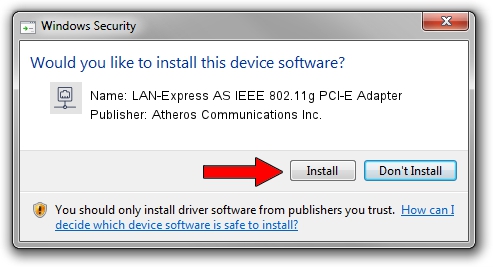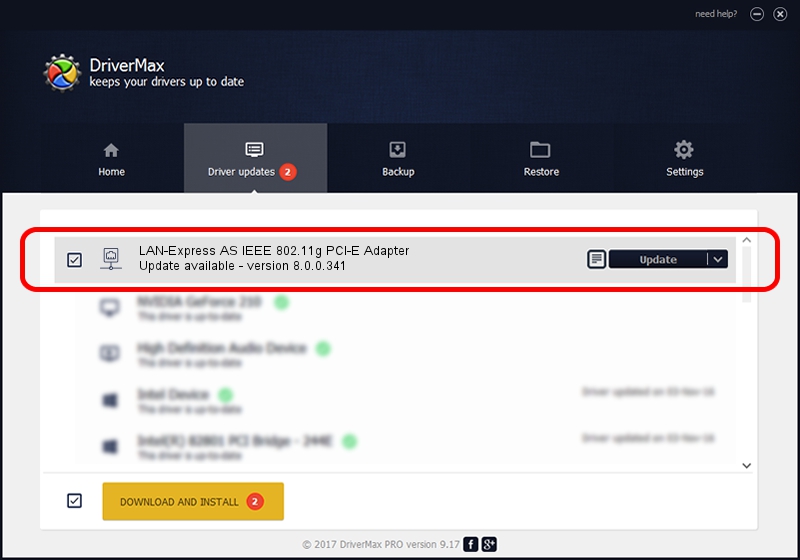Advertising seems to be blocked by your browser.
The ads help us provide this software and web site to you for free.
Please support our project by allowing our site to show ads.
Home /
Manufacturers /
Atheros Communications Inc. /
LAN-Express AS IEEE 802.11g PCI-E Adapter /
PCI/VEN_168C&DEV_001C&SUBSYS_0423168C /
8.0.0.341 May 18, 2010
Atheros Communications Inc. LAN-Express AS IEEE 802.11g PCI-E Adapter - two ways of downloading and installing the driver
LAN-Express AS IEEE 802.11g PCI-E Adapter is a Network Adapters hardware device. This Windows driver was developed by Atheros Communications Inc.. In order to make sure you are downloading the exact right driver the hardware id is PCI/VEN_168C&DEV_001C&SUBSYS_0423168C.
1. Install Atheros Communications Inc. LAN-Express AS IEEE 802.11g PCI-E Adapter driver manually
- Download the setup file for Atheros Communications Inc. LAN-Express AS IEEE 802.11g PCI-E Adapter driver from the link below. This download link is for the driver version 8.0.0.341 dated 2010-05-18.
- Start the driver setup file from a Windows account with administrative rights. If your User Access Control Service (UAC) is started then you will have to accept of the driver and run the setup with administrative rights.
- Follow the driver setup wizard, which should be pretty straightforward. The driver setup wizard will scan your PC for compatible devices and will install the driver.
- Shutdown and restart your PC and enjoy the new driver, it is as simple as that.
The file size of this driver is 562947 bytes (549.75 KB)
Driver rating 4.2 stars out of 25828 votes.
This driver will work for the following versions of Windows:
- This driver works on Windows Vista 32 bits
- This driver works on Windows 7 32 bits
- This driver works on Windows 8 32 bits
- This driver works on Windows 8.1 32 bits
- This driver works on Windows 10 32 bits
- This driver works on Windows 11 32 bits
2. How to use DriverMax to install Atheros Communications Inc. LAN-Express AS IEEE 802.11g PCI-E Adapter driver
The most important advantage of using DriverMax is that it will install the driver for you in the easiest possible way and it will keep each driver up to date. How can you install a driver using DriverMax? Let's follow a few steps!
- Open DriverMax and click on the yellow button that says ~SCAN FOR DRIVER UPDATES NOW~. Wait for DriverMax to analyze each driver on your computer.
- Take a look at the list of driver updates. Search the list until you locate the Atheros Communications Inc. LAN-Express AS IEEE 802.11g PCI-E Adapter driver. Click the Update button.
- That's it, you installed your first driver!

Aug 8 2016 4:26AM / Written by Dan Armano for DriverMax
follow @danarm