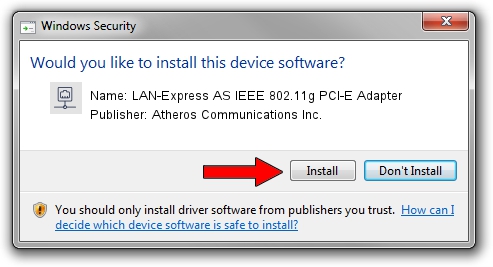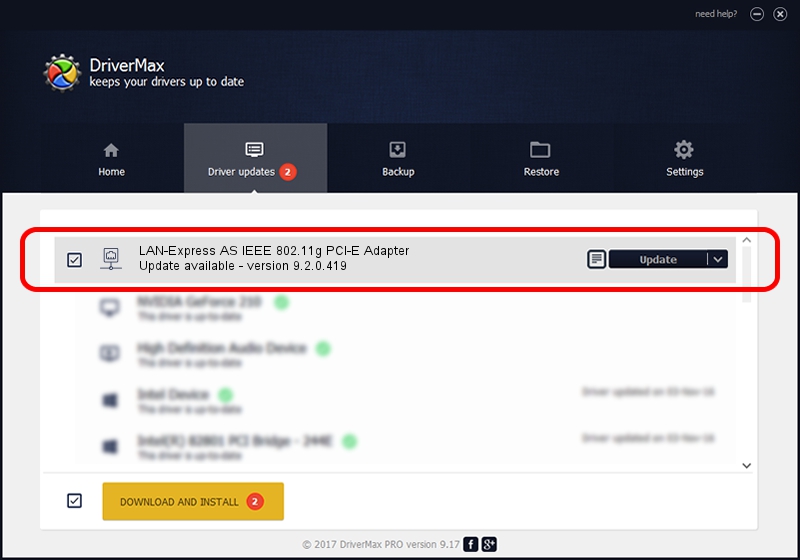Advertising seems to be blocked by your browser.
The ads help us provide this software and web site to you for free.
Please support our project by allowing our site to show ads.
Home /
Manufacturers /
Atheros Communications Inc. /
LAN-Express AS IEEE 802.11g PCI-E Adapter /
PCI/VEN_168C&DEV_001C&SUBSYS_04231468 /
9.2.0.419 May 24, 2011
Atheros Communications Inc. LAN-Express AS IEEE 802.11g PCI-E Adapter how to download and install the driver
LAN-Express AS IEEE 802.11g PCI-E Adapter is a Network Adapters hardware device. The Windows version of this driver was developed by Atheros Communications Inc.. The hardware id of this driver is PCI/VEN_168C&DEV_001C&SUBSYS_04231468.
1. Manually install Atheros Communications Inc. LAN-Express AS IEEE 802.11g PCI-E Adapter driver
- Download the setup file for Atheros Communications Inc. LAN-Express AS IEEE 802.11g PCI-E Adapter driver from the location below. This is the download link for the driver version 9.2.0.419 dated 2011-05-24.
- Run the driver installation file from a Windows account with the highest privileges (rights). If your UAC (User Access Control) is running then you will have to confirm the installation of the driver and run the setup with administrative rights.
- Go through the driver installation wizard, which should be pretty straightforward. The driver installation wizard will analyze your PC for compatible devices and will install the driver.
- Shutdown and restart your computer and enjoy the new driver, it is as simple as that.
Download size of the driver: 999769 bytes (976.34 KB)
This driver was rated with an average of 4.7 stars by 10785 users.
This driver was released for the following versions of Windows:
- This driver works on Windows Vista 64 bits
- This driver works on Windows 7 64 bits
- This driver works on Windows 8 64 bits
- This driver works on Windows 8.1 64 bits
- This driver works on Windows 10 64 bits
- This driver works on Windows 11 64 bits
2. Using DriverMax to install Atheros Communications Inc. LAN-Express AS IEEE 802.11g PCI-E Adapter driver
The most important advantage of using DriverMax is that it will setup the driver for you in just a few seconds and it will keep each driver up to date. How can you install a driver using DriverMax? Let's take a look!
- Start DriverMax and press on the yellow button named ~SCAN FOR DRIVER UPDATES NOW~. Wait for DriverMax to scan and analyze each driver on your PC.
- Take a look at the list of available driver updates. Search the list until you find the Atheros Communications Inc. LAN-Express AS IEEE 802.11g PCI-E Adapter driver. Click on Update.
- That's all, the driver is now installed!

Jul 27 2016 8:00AM / Written by Andreea Kartman for DriverMax
follow @DeeaKartman