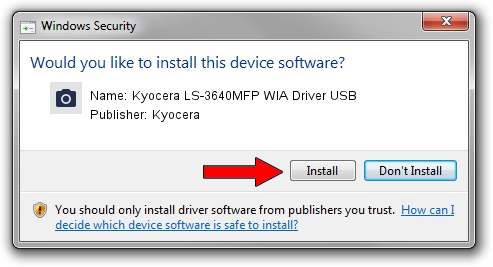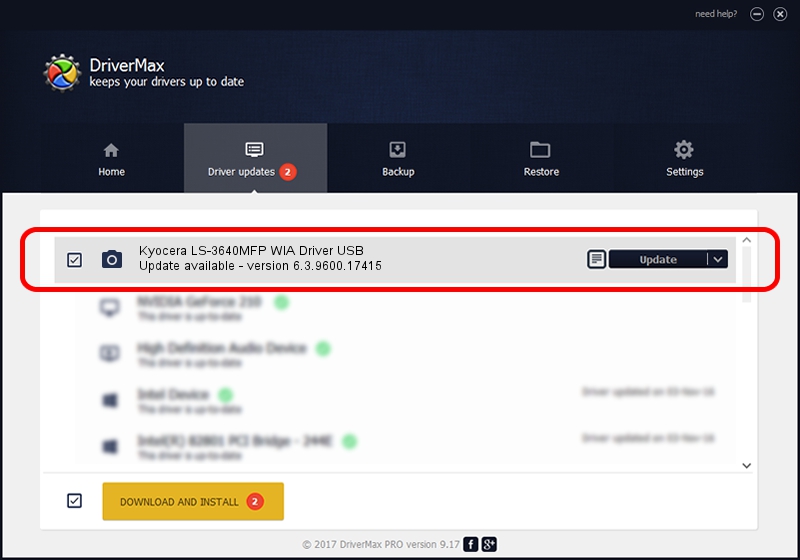Advertising seems to be blocked by your browser.
The ads help us provide this software and web site to you for free.
Please support our project by allowing our site to show ads.
Home /
Manufacturers /
Kyocera /
Kyocera LS-3640MFP WIA Driver USB /
USB/VID_0482&PID_0475&MI_01 /
6.3.9600.17415 Jun 21, 2006
Driver for Kyocera Kyocera LS-3640MFP WIA Driver USB - downloading and installing it
Kyocera LS-3640MFP WIA Driver USB is a Imaging Devices device. This driver was developed by Kyocera. The hardware id of this driver is USB/VID_0482&PID_0475&MI_01.
1. Kyocera Kyocera LS-3640MFP WIA Driver USB - install the driver manually
- Download the driver setup file for Kyocera Kyocera LS-3640MFP WIA Driver USB driver from the location below. This is the download link for the driver version 6.3.9600.17415 released on 2006-06-21.
- Start the driver setup file from a Windows account with the highest privileges (rights). If your User Access Control Service (UAC) is running then you will have to accept of the driver and run the setup with administrative rights.
- Follow the driver setup wizard, which should be quite straightforward. The driver setup wizard will scan your PC for compatible devices and will install the driver.
- Shutdown and restart your PC and enjoy the updated driver, as you can see it was quite smple.
This driver was installed by many users and received an average rating of 3.5 stars out of 9909 votes.
2. The easy way: using DriverMax to install Kyocera Kyocera LS-3640MFP WIA Driver USB driver
The advantage of using DriverMax is that it will setup the driver for you in the easiest possible way and it will keep each driver up to date. How can you install a driver using DriverMax? Let's see!
- Open DriverMax and push on the yellow button that says ~SCAN FOR DRIVER UPDATES NOW~. Wait for DriverMax to scan and analyze each driver on your computer.
- Take a look at the list of available driver updates. Scroll the list down until you locate the Kyocera Kyocera LS-3640MFP WIA Driver USB driver. Click on Update.
- Enjoy using the updated driver! :)

Jun 20 2016 12:48PM / Written by Andreea Kartman for DriverMax
follow @DeeaKartman