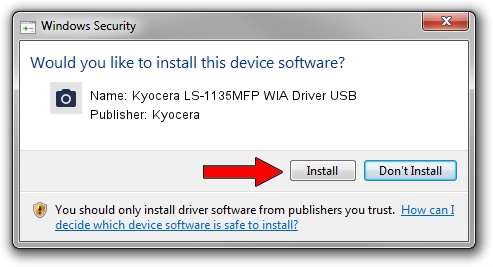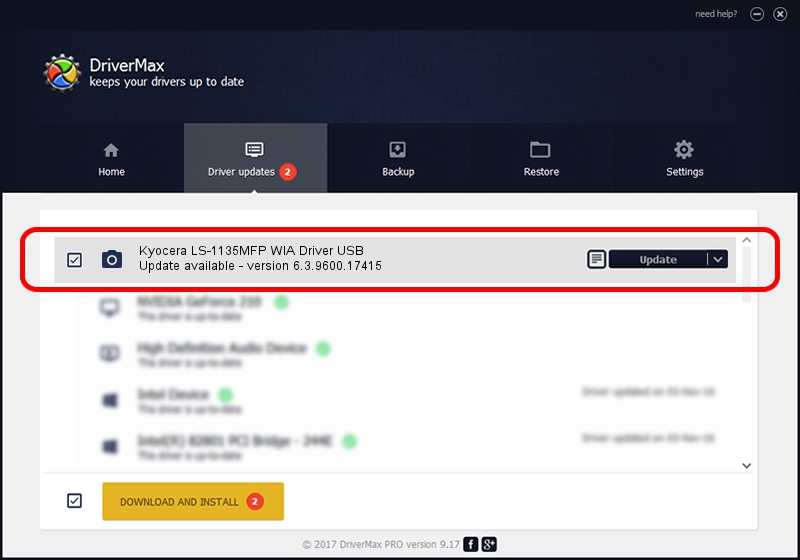Advertising seems to be blocked by your browser.
The ads help us provide this software and web site to you for free.
Please support our project by allowing our site to show ads.
Home /
Manufacturers /
Kyocera /
Kyocera LS-1135MFP WIA Driver USB /
USB/VID_0482&PID_049a&MI_01 /
6.3.9600.17415 Jun 21, 2006
Kyocera Kyocera LS-1135MFP WIA Driver USB - two ways of downloading and installing the driver
Kyocera LS-1135MFP WIA Driver USB is a Imaging Devices hardware device. This Windows driver was developed by Kyocera. The hardware id of this driver is USB/VID_0482&PID_049a&MI_01.
1. Manually install Kyocera Kyocera LS-1135MFP WIA Driver USB driver
- Download the setup file for Kyocera Kyocera LS-1135MFP WIA Driver USB driver from the location below. This download link is for the driver version 6.3.9600.17415 released on 2006-06-21.
- Run the driver setup file from a Windows account with the highest privileges (rights). If your UAC (User Access Control) is started then you will have to accept of the driver and run the setup with administrative rights.
- Follow the driver installation wizard, which should be pretty straightforward. The driver installation wizard will analyze your PC for compatible devices and will install the driver.
- Shutdown and restart your PC and enjoy the new driver, as you can see it was quite smple.
This driver was rated with an average of 3.2 stars by 9957 users.
2. How to use DriverMax to install Kyocera Kyocera LS-1135MFP WIA Driver USB driver
The most important advantage of using DriverMax is that it will install the driver for you in just a few seconds and it will keep each driver up to date, not just this one. How can you install a driver with DriverMax? Let's follow a few steps!
- Open DriverMax and press on the yellow button named ~SCAN FOR DRIVER UPDATES NOW~. Wait for DriverMax to analyze each driver on your computer.
- Take a look at the list of detected driver updates. Search the list until you find the Kyocera Kyocera LS-1135MFP WIA Driver USB driver. Click the Update button.
- That's it, you installed your first driver!

Jun 20 2016 12:48PM / Written by Daniel Statescu for DriverMax
follow @DanielStatescu