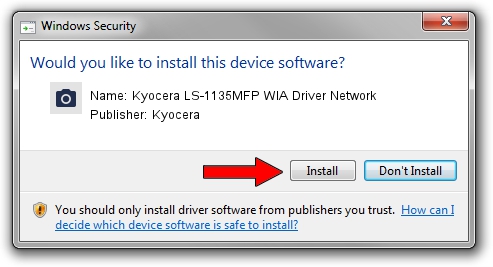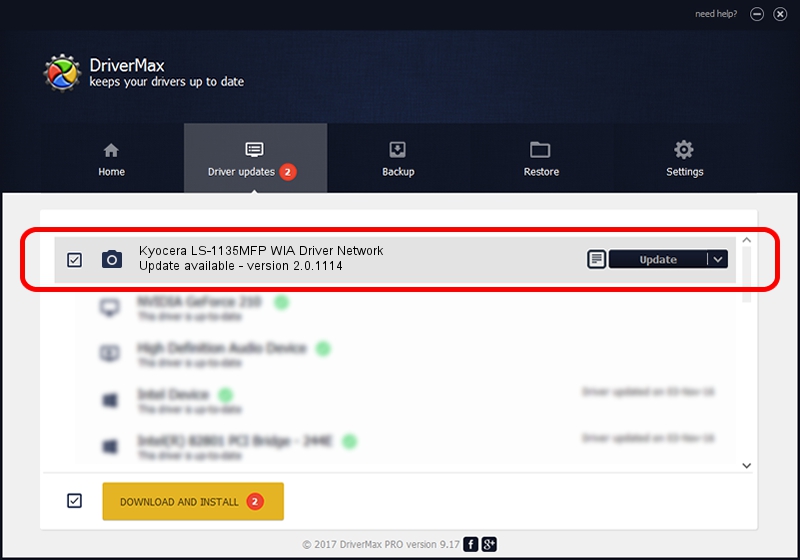Advertising seems to be blocked by your browser.
The ads help us provide this software and web site to you for free.
Please support our project by allowing our site to show ads.
Home /
Manufacturers /
Kyocera /
Kyocera LS-1135MFP WIA Driver Network /
KM_WC_LS_1135MFP_N_WIA /
2.0.1114 Nov 14, 2011
Download and install Kyocera Kyocera LS-1135MFP WIA Driver Network driver
Kyocera LS-1135MFP WIA Driver Network is a Imaging Devices hardware device. This driver was developed by Kyocera. The hardware id of this driver is KM_WC_LS_1135MFP_N_WIA.
1. Install Kyocera Kyocera LS-1135MFP WIA Driver Network driver manually
- Download the setup file for Kyocera Kyocera LS-1135MFP WIA Driver Network driver from the location below. This download link is for the driver version 2.0.1114 released on 2011-11-14.
- Run the driver installation file from a Windows account with administrative rights. If your UAC (User Access Control) is running then you will have to accept of the driver and run the setup with administrative rights.
- Go through the driver setup wizard, which should be pretty straightforward. The driver setup wizard will analyze your PC for compatible devices and will install the driver.
- Restart your PC and enjoy the new driver, it is as simple as that.
The file size of this driver is 2186265 bytes (2.08 MB)
Driver rating 4 stars out of 73177 votes.
This driver was released for the following versions of Windows:
- This driver works on Windows 2000 32 bits
- This driver works on Windows Server 2003 32 bits
- This driver works on Windows XP 32 bits
- This driver works on Windows Vista 32 bits
- This driver works on Windows 7 32 bits
- This driver works on Windows 8 32 bits
- This driver works on Windows 8.1 32 bits
- This driver works on Windows 10 32 bits
- This driver works on Windows 11 32 bits
2. The easy way: using DriverMax to install Kyocera Kyocera LS-1135MFP WIA Driver Network driver
The most important advantage of using DriverMax is that it will install the driver for you in just a few seconds and it will keep each driver up to date, not just this one. How can you install a driver using DriverMax? Let's follow a few steps!
- Open DriverMax and click on the yellow button that says ~SCAN FOR DRIVER UPDATES NOW~. Wait for DriverMax to analyze each driver on your PC.
- Take a look at the list of available driver updates. Scroll the list down until you find the Kyocera Kyocera LS-1135MFP WIA Driver Network driver. Click the Update button.
- Enjoy using the updated driver! :)

Nov 23 2023 2:52AM / Written by Daniel Statescu for DriverMax
follow @DanielStatescu