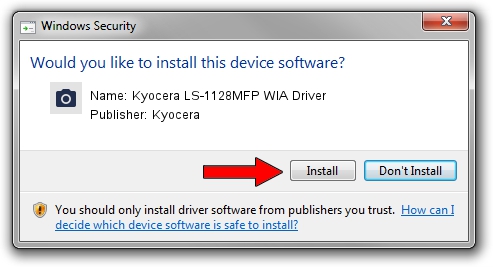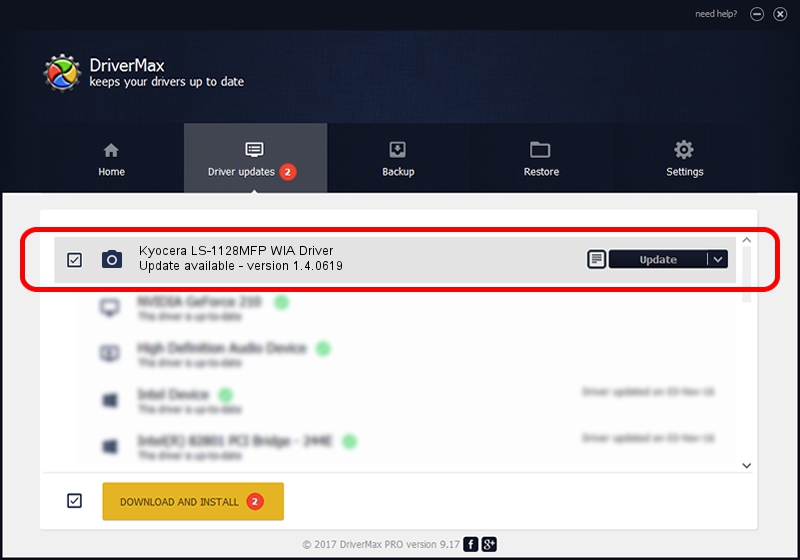Advertising seems to be blocked by your browser.
The ads help us provide this software and web site to you for free.
Please support our project by allowing our site to show ads.
Home /
Manufacturers /
Kyocera /
Kyocera LS-1128MFP WIA Driver /
USB/VID_0482&PID_03c9&MI_01 /
1.4.0619 Jun 19, 2009
Kyocera Kyocera LS-1128MFP WIA Driver how to download and install the driver
Kyocera LS-1128MFP WIA Driver is a Imaging Devices hardware device. This driver was developed by Kyocera. USB/VID_0482&PID_03c9&MI_01 is the matching hardware id of this device.
1. Manually install Kyocera Kyocera LS-1128MFP WIA Driver driver
- You can download from the link below the driver installer file for the Kyocera Kyocera LS-1128MFP WIA Driver driver. The archive contains version 1.4.0619 dated 2009-06-19 of the driver.
- Start the driver installer file from a user account with administrative rights. If your UAC (User Access Control) is started please accept of the driver and run the setup with administrative rights.
- Go through the driver installation wizard, which will guide you; it should be pretty easy to follow. The driver installation wizard will analyze your PC and will install the right driver.
- When the operation finishes shutdown and restart your PC in order to use the updated driver. It is as simple as that to install a Windows driver!
Driver file size: 773917 bytes (755.78 KB)
Driver rating 3 stars out of 44904 votes.
This driver was released for the following versions of Windows:
- This driver works on Windows 2000 32 bits
- This driver works on Windows Server 2003 32 bits
- This driver works on Windows XP 32 bits
- This driver works on Windows Vista 32 bits
- This driver works on Windows 7 32 bits
- This driver works on Windows 8 32 bits
- This driver works on Windows 8.1 32 bits
- This driver works on Windows 10 32 bits
- This driver works on Windows 11 32 bits
2. Installing the Kyocera Kyocera LS-1128MFP WIA Driver driver using DriverMax: the easy way
The most important advantage of using DriverMax is that it will install the driver for you in just a few seconds and it will keep each driver up to date. How can you install a driver using DriverMax? Let's see!
- Open DriverMax and push on the yellow button that says ~SCAN FOR DRIVER UPDATES NOW~. Wait for DriverMax to scan and analyze each driver on your PC.
- Take a look at the list of available driver updates. Search the list until you locate the Kyocera Kyocera LS-1128MFP WIA Driver driver. Click on Update.
- That's it, you installed your first driver!

Jul 6 2016 5:25AM / Written by Daniel Statescu for DriverMax
follow @DanielStatescu