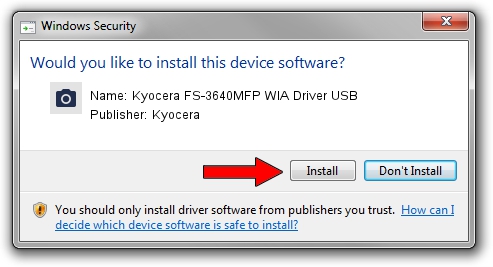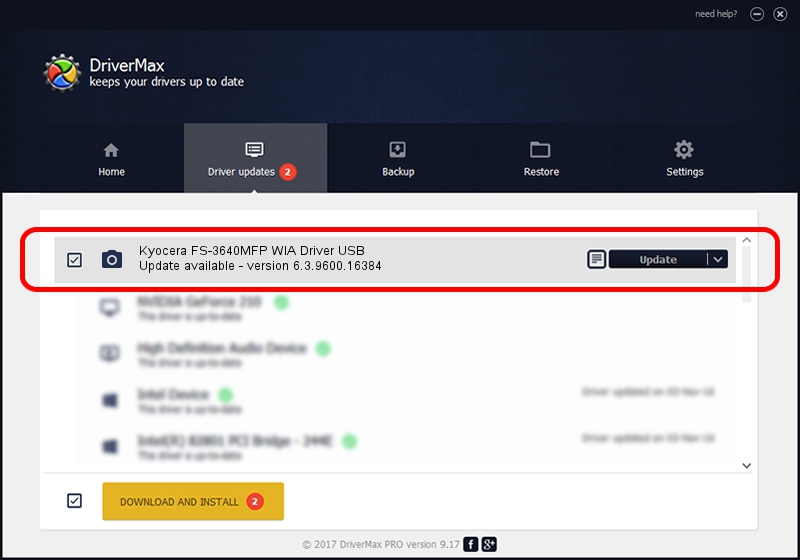Advertising seems to be blocked by your browser.
The ads help us provide this software and web site to you for free.
Please support our project by allowing our site to show ads.
Home /
Manufacturers /
Kyocera /
Kyocera FS-3640MFP WIA Driver USB /
USB/VID_0482&PID_0474&MI_01 /
6.3.9600.16384 Jun 21, 2006
Kyocera Kyocera FS-3640MFP WIA Driver USB how to download and install the driver
Kyocera FS-3640MFP WIA Driver USB is a Imaging Devices device. This Windows driver was developed by Kyocera. In order to make sure you are downloading the exact right driver the hardware id is USB/VID_0482&PID_0474&MI_01.
1. How to manually install Kyocera Kyocera FS-3640MFP WIA Driver USB driver
- You can download from the link below the driver setup file for the Kyocera Kyocera FS-3640MFP WIA Driver USB driver. The archive contains version 6.3.9600.16384 dated 2006-06-21 of the driver.
- Run the driver installer file from a user account with administrative rights. If your UAC (User Access Control) is enabled please confirm the installation of the driver and run the setup with administrative rights.
- Go through the driver setup wizard, which will guide you; it should be pretty easy to follow. The driver setup wizard will analyze your PC and will install the right driver.
- When the operation finishes restart your PC in order to use the updated driver. As you can see it was quite smple to install a Windows driver!
Driver rating 3.5 stars out of 29309 votes.
2. How to use DriverMax to install Kyocera Kyocera FS-3640MFP WIA Driver USB driver
The most important advantage of using DriverMax is that it will setup the driver for you in just a few seconds and it will keep each driver up to date. How easy can you install a driver using DriverMax? Let's take a look!
- Open DriverMax and click on the yellow button named ~SCAN FOR DRIVER UPDATES NOW~. Wait for DriverMax to analyze each driver on your PC.
- Take a look at the list of detected driver updates. Search the list until you locate the Kyocera Kyocera FS-3640MFP WIA Driver USB driver. Click the Update button.
- Enjoy using the updated driver! :)

Jun 20 2016 12:48PM / Written by Andreea Kartman for DriverMax
follow @DeeaKartman