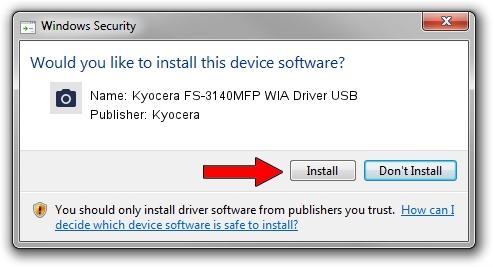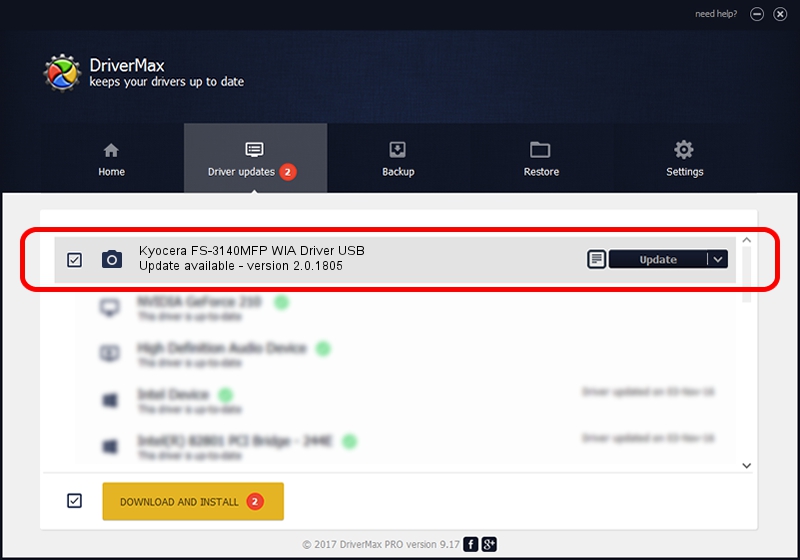Advertising seems to be blocked by your browser.
The ads help us provide this software and web site to you for free.
Please support our project by allowing our site to show ads.
Home /
Manufacturers /
Kyocera /
Kyocera FS-3140MFP WIA Driver USB /
USB/VID_0482&PID_0477&MI_01 /
2.0.1805 Jun 05, 2012
Kyocera Kyocera FS-3140MFP WIA Driver USB driver download and installation
Kyocera FS-3140MFP WIA Driver USB is a Imaging Devices hardware device. The Windows version of this driver was developed by Kyocera. The hardware id of this driver is USB/VID_0482&PID_0477&MI_01.
1. Manually install Kyocera Kyocera FS-3140MFP WIA Driver USB driver
- Download the setup file for Kyocera Kyocera FS-3140MFP WIA Driver USB driver from the location below. This download link is for the driver version 2.0.1805 released on 2012-06-05.
- Start the driver installation file from a Windows account with administrative rights. If your UAC (User Access Control) is running then you will have to accept of the driver and run the setup with administrative rights.
- Follow the driver installation wizard, which should be quite straightforward. The driver installation wizard will analyze your PC for compatible devices and will install the driver.
- Restart your PC and enjoy the new driver, it is as simple as that.
File size of the driver: 2194484 bytes (2.09 MB)
This driver received an average rating of 4 stars out of 4571 votes.
This driver was released for the following versions of Windows:
- This driver works on Windows 2000 32 bits
- This driver works on Windows Server 2003 32 bits
- This driver works on Windows XP 32 bits
- This driver works on Windows Vista 32 bits
- This driver works on Windows 7 32 bits
- This driver works on Windows 8 32 bits
- This driver works on Windows 8.1 32 bits
- This driver works on Windows 10 32 bits
- This driver works on Windows 11 32 bits
2. Using DriverMax to install Kyocera Kyocera FS-3140MFP WIA Driver USB driver
The advantage of using DriverMax is that it will setup the driver for you in just a few seconds and it will keep each driver up to date. How can you install a driver using DriverMax? Let's follow a few steps!
- Open DriverMax and push on the yellow button named ~SCAN FOR DRIVER UPDATES NOW~. Wait for DriverMax to scan and analyze each driver on your PC.
- Take a look at the list of available driver updates. Scroll the list down until you locate the Kyocera Kyocera FS-3140MFP WIA Driver USB driver. Click the Update button.
- That's all, the driver is now installed!

Jan 3 2024 5:24AM / Written by Andreea Kartman for DriverMax
follow @DeeaKartman