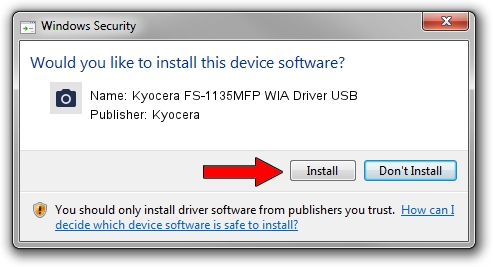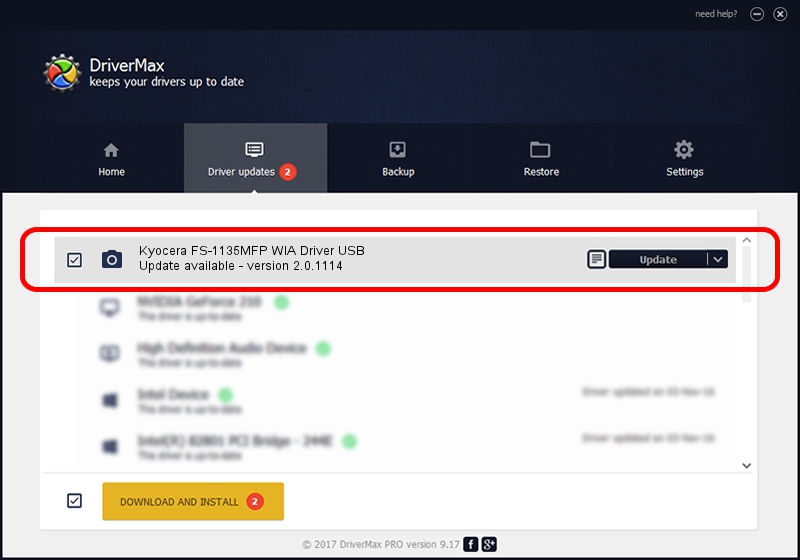Advertising seems to be blocked by your browser.
The ads help us provide this software and web site to you for free.
Please support our project by allowing our site to show ads.
Home /
Manufacturers /
Kyocera /
Kyocera FS-1135MFP WIA Driver USB /
USB/VID_0482&PID_0486&MI_01 /
2.0.1114 Nov 14, 2011
Kyocera Kyocera FS-1135MFP WIA Driver USB - two ways of downloading and installing the driver
Kyocera FS-1135MFP WIA Driver USB is a Imaging Devices hardware device. This driver was developed by Kyocera. USB/VID_0482&PID_0486&MI_01 is the matching hardware id of this device.
1. Kyocera Kyocera FS-1135MFP WIA Driver USB driver - how to install it manually
- Download the setup file for Kyocera Kyocera FS-1135MFP WIA Driver USB driver from the location below. This download link is for the driver version 2.0.1114 dated 2011-11-14.
- Run the driver setup file from a Windows account with administrative rights. If your User Access Control (UAC) is enabled then you will have to confirm the installation of the driver and run the setup with administrative rights.
- Go through the driver installation wizard, which should be pretty easy to follow. The driver installation wizard will scan your PC for compatible devices and will install the driver.
- Shutdown and restart your PC and enjoy the new driver, as you can see it was quite smple.
Size of this driver: 2186265 bytes (2.08 MB)
This driver received an average rating of 4.4 stars out of 73216 votes.
This driver is compatible with the following versions of Windows:
- This driver works on Windows 2000 32 bits
- This driver works on Windows Server 2003 32 bits
- This driver works on Windows XP 32 bits
- This driver works on Windows Vista 32 bits
- This driver works on Windows 7 32 bits
- This driver works on Windows 8 32 bits
- This driver works on Windows 8.1 32 bits
- This driver works on Windows 10 32 bits
- This driver works on Windows 11 32 bits
2. Installing the Kyocera Kyocera FS-1135MFP WIA Driver USB driver using DriverMax: the easy way
The most important advantage of using DriverMax is that it will install the driver for you in the easiest possible way and it will keep each driver up to date, not just this one. How easy can you install a driver using DriverMax? Let's follow a few steps!
- Start DriverMax and push on the yellow button that says ~SCAN FOR DRIVER UPDATES NOW~. Wait for DriverMax to analyze each driver on your PC.
- Take a look at the list of available driver updates. Scroll the list down until you locate the Kyocera Kyocera FS-1135MFP WIA Driver USB driver. Click the Update button.
- Finished installing the driver!

Nov 23 2023 2:53AM / Written by Dan Armano for DriverMax
follow @danarm