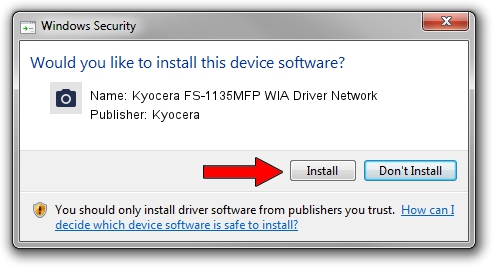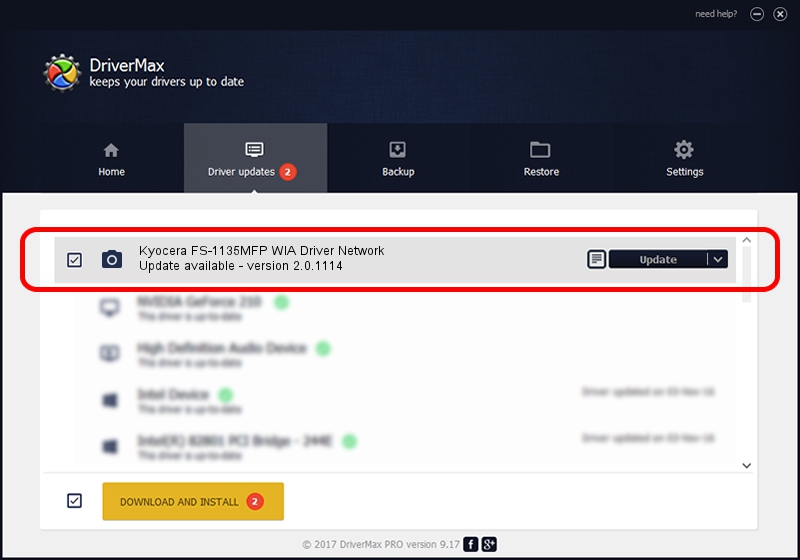Advertising seems to be blocked by your browser.
The ads help us provide this software and web site to you for free.
Please support our project by allowing our site to show ads.
Home /
Manufacturers /
Kyocera /
Kyocera FS-1135MFP WIA Driver Network /
KM_WC_FS_1135MFP_N_WIA /
2.0.1114 Nov 14, 2011
Download and install Kyocera Kyocera FS-1135MFP WIA Driver Network driver
Kyocera FS-1135MFP WIA Driver Network is a Imaging Devices hardware device. This Windows driver was developed by Kyocera. In order to make sure you are downloading the exact right driver the hardware id is KM_WC_FS_1135MFP_N_WIA.
1. How to manually install Kyocera Kyocera FS-1135MFP WIA Driver Network driver
- Download the setup file for Kyocera Kyocera FS-1135MFP WIA Driver Network driver from the location below. This is the download link for the driver version 2.0.1114 dated 2011-11-14.
- Start the driver setup file from a Windows account with the highest privileges (rights). If your User Access Control (UAC) is enabled then you will have to confirm the installation of the driver and run the setup with administrative rights.
- Go through the driver installation wizard, which should be pretty easy to follow. The driver installation wizard will scan your PC for compatible devices and will install the driver.
- Shutdown and restart your PC and enjoy the new driver, it is as simple as that.
Driver file size: 2186265 bytes (2.08 MB)
This driver was rated with an average of 4.4 stars by 73159 users.
This driver is fully compatible with the following versions of Windows:
- This driver works on Windows 2000 32 bits
- This driver works on Windows Server 2003 32 bits
- This driver works on Windows XP 32 bits
- This driver works on Windows Vista 32 bits
- This driver works on Windows 7 32 bits
- This driver works on Windows 8 32 bits
- This driver works on Windows 8.1 32 bits
- This driver works on Windows 10 32 bits
- This driver works on Windows 11 32 bits
2. How to use DriverMax to install Kyocera Kyocera FS-1135MFP WIA Driver Network driver
The most important advantage of using DriverMax is that it will setup the driver for you in just a few seconds and it will keep each driver up to date, not just this one. How easy can you install a driver with DriverMax? Let's take a look!
- Open DriverMax and press on the yellow button that says ~SCAN FOR DRIVER UPDATES NOW~. Wait for DriverMax to analyze each driver on your PC.
- Take a look at the list of available driver updates. Scroll the list down until you locate the Kyocera Kyocera FS-1135MFP WIA Driver Network driver. Click on Update.
- Finished installing the driver!

Nov 23 2023 2:52AM / Written by Andreea Kartman for DriverMax
follow @DeeaKartman