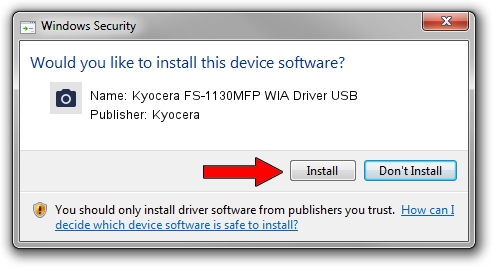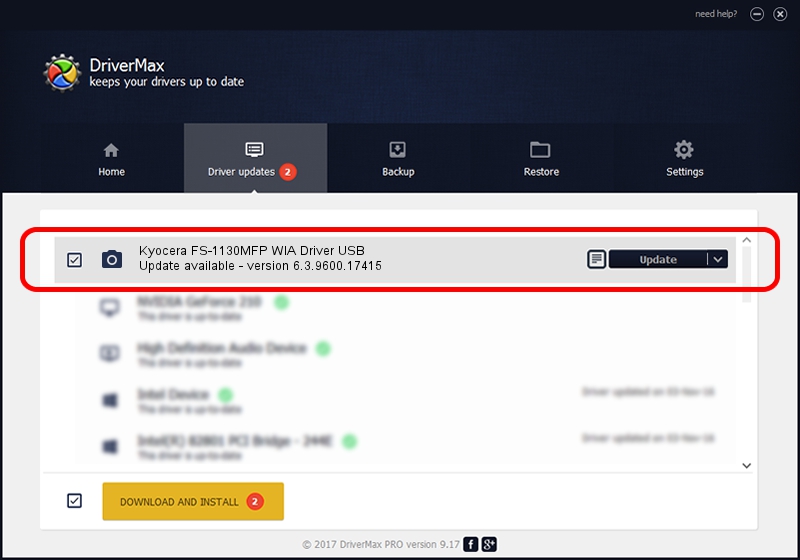Advertising seems to be blocked by your browser.
The ads help us provide this software and web site to you for free.
Please support our project by allowing our site to show ads.
Home /
Manufacturers /
Kyocera /
Kyocera FS-1130MFP WIA Driver USB /
USB/VID_0482&PID_0484&MI_01 /
6.3.9600.17415 Jun 21, 2006
Driver for Kyocera Kyocera FS-1130MFP WIA Driver USB - downloading and installing it
Kyocera FS-1130MFP WIA Driver USB is a Imaging Devices hardware device. This Windows driver was developed by Kyocera. USB/VID_0482&PID_0484&MI_01 is the matching hardware id of this device.
1. Install Kyocera Kyocera FS-1130MFP WIA Driver USB driver manually
- You can download from the link below the driver installer file for the Kyocera Kyocera FS-1130MFP WIA Driver USB driver. The archive contains version 6.3.9600.17415 dated 2006-06-21 of the driver.
- Start the driver installer file from a user account with administrative rights. If your User Access Control (UAC) is running please accept of the driver and run the setup with administrative rights.
- Follow the driver installation wizard, which will guide you; it should be pretty easy to follow. The driver installation wizard will scan your computer and will install the right driver.
- When the operation finishes restart your computer in order to use the updated driver. As you can see it was quite smple to install a Windows driver!
This driver received an average rating of 3.5 stars out of 10000 votes.
2. Using DriverMax to install Kyocera Kyocera FS-1130MFP WIA Driver USB driver
The advantage of using DriverMax is that it will setup the driver for you in just a few seconds and it will keep each driver up to date, not just this one. How can you install a driver with DriverMax? Let's take a look!
- Open DriverMax and push on the yellow button named ~SCAN FOR DRIVER UPDATES NOW~. Wait for DriverMax to scan and analyze each driver on your computer.
- Take a look at the list of driver updates. Scroll the list down until you find the Kyocera Kyocera FS-1130MFP WIA Driver USB driver. Click the Update button.
- Enjoy using the updated driver! :)

Jun 20 2016 12:48PM / Written by Daniel Statescu for DriverMax
follow @DanielStatescu