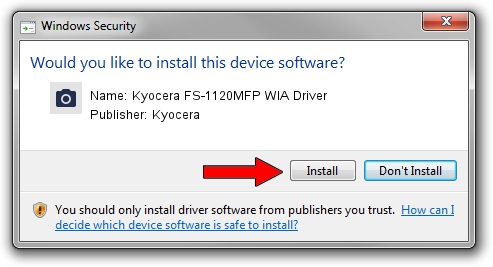Advertising seems to be blocked by your browser.
The ads help us provide this software and web site to you for free.
Please support our project by allowing our site to show ads.
Home /
Manufacturers /
Kyocera /
Kyocera FS-1120MFP WIA Driver /
USB/VID_0482&PID_0496&MI_01 /
1.4.2611 Feb 11, 2013
Kyocera Kyocera FS-1120MFP WIA Driver driver download and installation
Kyocera FS-1120MFP WIA Driver is a Imaging Devices hardware device. This Windows driver was developed by Kyocera. In order to make sure you are downloading the exact right driver the hardware id is USB/VID_0482&PID_0496&MI_01.
1. How to manually install Kyocera Kyocera FS-1120MFP WIA Driver driver
- Download the setup file for Kyocera Kyocera FS-1120MFP WIA Driver driver from the link below. This is the download link for the driver version 1.4.2611 released on 2013-02-11.
- Run the driver installation file from a Windows account with administrative rights. If your User Access Control Service (UAC) is enabled then you will have to confirm the installation of the driver and run the setup with administrative rights.
- Follow the driver setup wizard, which should be pretty easy to follow. The driver setup wizard will analyze your PC for compatible devices and will install the driver.
- Restart your computer and enjoy the updated driver, as you can see it was quite smple.
The file size of this driver is 2007006 bytes (1.91 MB)
This driver received an average rating of 4.2 stars out of 90404 votes.
This driver will work for the following versions of Windows:
- This driver works on Windows 2000 64 bits
- This driver works on Windows Server 2003 64 bits
- This driver works on Windows XP 64 bits
- This driver works on Windows Vista 64 bits
- This driver works on Windows 7 64 bits
- This driver works on Windows 8 64 bits
- This driver works on Windows 8.1 64 bits
- This driver works on Windows 10 64 bits
- This driver works on Windows 11 64 bits
2. The easy way: using DriverMax to install Kyocera Kyocera FS-1120MFP WIA Driver driver
The advantage of using DriverMax is that it will setup the driver for you in the easiest possible way and it will keep each driver up to date, not just this one. How can you install a driver using DriverMax? Let's follow a few steps!
- Open DriverMax and push on the yellow button named ~SCAN FOR DRIVER UPDATES NOW~. Wait for DriverMax to analyze each driver on your PC.
- Take a look at the list of driver updates. Search the list until you find the Kyocera Kyocera FS-1120MFP WIA Driver driver. Click the Update button.
- Finished installing the driver!

Jun 20 2016 12:48PM / Written by Dan Armano for DriverMax
follow @danarm